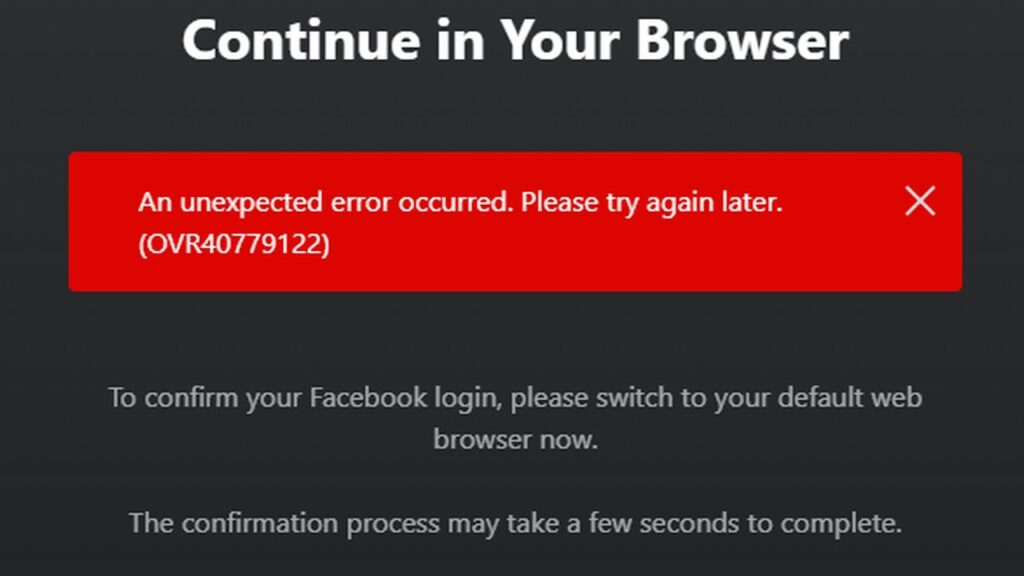Meta Quest Oculus An unexpected error occurred please try again later OVR40779122
you just got your oculus vr headset and try to login to the quest app from your computer only to get an error and an expected error occurred please try again later it also gives the error code number but does not provide much details please note that it still requires facebook login even though mata officially said that oculus headsets would not require a facebook profile anymore but you will still need a meta login anyway there are three main reasons why this error occurs the first one is that your computer has incorrect time time zone or all of them most connections in the internet are secure now and secure connections heavily rely on exact time but since there is different time at the same moment in different parts of the world this is achieved through time zones imagine it’s two o’clock in the morning in saint petersburg and seven in the evening still the previous day in new york those times don’t match however sam petersburg is gmt plus two and new york is gmt minus five so if you subtract two from two o’clock in the morning you get zero that means midnight and when you add five hours to 7 o’clock you also get 0 that means midnight so the time match that’s why setting the correct time zone is very important however on this pc which is in saint peter’s work some applications also use the ip address to determine the correct time zone which may lead to some problems in places close to the time zone border which may get a p address from another time zone anyway in this case the time zone should be plus 2 but in fact it is -8 in the settings however the time itself is the correct exact time at saint petersburg at the moment so subtracting 8 does not match the real time that should be and that causes all types of issues with all secure connections on the internet if your time zone is okay and you don’t have any problems connecting to all other resources on the internet there may be a problem with your firewall the oculus app creates new rules in windows firewall to be able to send and receive packets from the internet however some users actively disable the ability for other applications to add and delete their own rules from windows firewall if you have that policy in place stop windows firewall for a moment but still keep the firewall service running launch the oculus app allow it to create the rules and then switch the firewall back on that should fix the issue another issue may be the networking one it may be easily resolved by switching off your pc unplugging your internet router or modem from the wall for a couple minutes then plugging it back again turning on the pc and trying again that may resolve the issue there is also a convenient network reset button in windows which you can press to automatically refresh all your network settings another issue may be with the dns names you may want to consider to use google dns or maybe cloudflare dns services in your network settings to fix this issue if you are already using those services maybe you should consider to stop doing that and instead use your internet provider dns services and the last reason why oculus app could not connect to the internet is that facebook or meta servers are blocked by your network provider that may happen at work at campus but most commonly that happens in countries where facebook is blocked by the government for some reason currently there are at least two such countries russia and china if we try to ping one of the oculus servers we will get this ip address if you open this ip address in a browser nothing will really open but you can still see that this server is owned by facebook however if you try to access the same server from china it will not be accessible at all if you try to ping the same server from russia the resolved ip will have nothing in common with the real facebook ip so internet blocking in that country changes the ip address if you open this ip address in a browser using a russian internet provider you will see a special one-page website which says that access to this resource is blocked by the government so the oculus app cannot connect to facebook or meta servers and that’s why it doesn’t work and throws out this error in this case the solution to this problem is twofold first of all since the dns are changed by the internet provider and you can only counter that with secure dns protocols which currently exists as a separate app and they won’t be really common until a few years in the future if you just change your dns servers the dns requests will still be intercepted and the ip addresses will be changed we have to tell windows correct ip addresses for the oculus and facebook servers that’s quite easy to do in windows there is a special hosts text file which can be opened with notepad editor and by default there are no settings inside it however just opening it with notepad from windows file explorer will not allow you to actually change and save the contents of the file since you need administrative privileges so the easier way to do that is to first launch notepad with administrative access then go to the correct path change the file settings to all files to actually see the host file since it doesn’t have an extension open the file and add these lines which specifically point oculus dns names to their corresponding ip addresses and make sure you enter all of this information since some guides online do not provide all of the required addresses for oculus to work
156.240.3.49 www.oculus.com
157.240.3.49 graph.oculus.com
157.240.3.49 www2.oculus.com
157.240.8.49 scontent.oculuscdn.com
157.240.8.49 securecdn.oculus.com
157.240.7.49 id.oculus.com
157.240.7.49 secure.oculus.com
157.240.3.29 static.xx.fbcdn.net
this should work unless oculus adds some more server dns names which obviously i cannot foresee and they can also change the ip addresses for these dns names you have on the screen so the ip addresses will be different and they can also be different if there is a cdn network or something but you can easily get the new ip addresses by pinging these sites using any online tool that allows to see the actual addresses even if they are blocked by your isp after you enter this information make sure to save file in the same location with the same name hosts without the extension so it must be named just hosts and not hosts dot txt overwriting the existing one after that just in case reboot your windows pc oculus should work now if it doesn’t you will need the second part of the solution and that is to use vpn servers for the oculus app to actually be able to connect to facebook oculus and all other services owned by meta