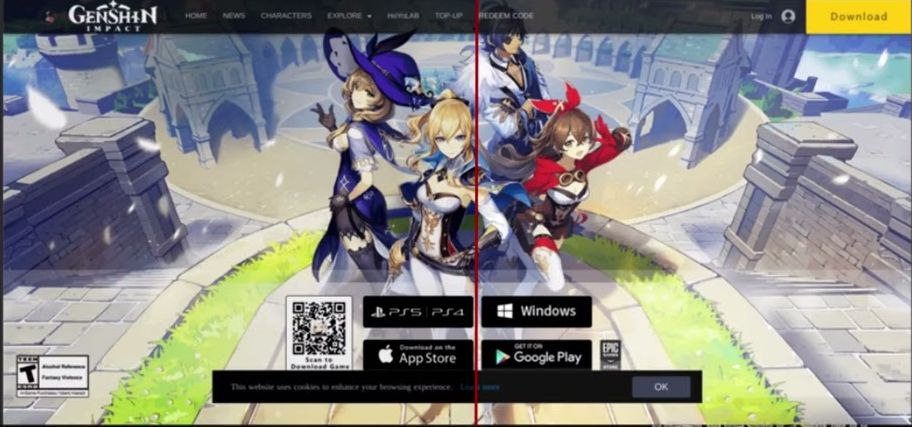While watching any type of video on your computer in a window and or in full screen there is a red line separating the left and right part of the image and sometimes one part seems to be looking a little bit better than the other one
no there is no problem with your display or monitor now there is no problem with your video card however there is one it’s an amd card the gpus that should not ever exist in the first place anyway this red line is actually a feature of amd video card drivers and this is a demonstration mode of video enhancements that the gpu drivers apply to your video content that’s why one side of the video looks a little bit different from the other that’s a demonstration of the difference it’s very easy to turn off the setting will be the same however given that amd is continuously changing the design of their gpu control panel jiggling buttons from one side to another side the location of the setting may be different and i will be showing two most common amd drivers interfaces i will be showing windows 11 but the settings and the location should be the same in windows 10 windows 7 windows 8 and maybe any future versions of windows until amd changes the interface yet again in the older one which is called amd radeon settings you have to open it usually by right clicking on your desktop and selecting radeon settings then open the video tab and in the right upper corner there is a toggle which is called demo most probably you have that on so to disable this red line you have to turn that off in the more recent amd software to get to the same setting you have to click on the jira icon then select video and then make sure that the demo mode toggle is switched to disabled that’s how you get rid of the demo mode however sometimes in very rare cases this mode gets re-enabled after you turn off and then turn your pc back on to prevent that from happening you have to disable fast startup in windows the easiest way to do that is to open the run dialog in windows by pressing winky and r key enter power cvg.cpl that will open powerplan settings in the old school control panel here in the left upper corner click on choose what the power buttons do in the next screen click on the little shield icon to enable the grayed out options and untick the first startup setting save everything reboot your pc and everything should be fine from now on