iOS Notes is a nifty application to take fast notes. However, it is a real pain when it comes to exporting those notes to your computer. The app has only two options – to print and to e-mail the notes, which means you got to have either printer or email configured on the device. Alternatively, you may also use Mail app on your desktop to sync the notes from iTunes.
Most people don’t use iTunes at all, don’t want the Mail app and don’t even own a Mac. All they want is just to export the notes to a text file and save them to a PC for future reference. Unfortunately, the device gives you no such option. Another stupid Apple limitation.
However, there’s is a sure-fire way to get the text of the notes on your computer.
First, you need to copy the Notes database file from your Apple device to your PC. Since it is stored in the user folder, you can access the file even without jailbreaking. The path is private/var/mobile/Library/Notes
Now, grab an Sqlite editor if you don’t have one. They are mostly free and available for even most obscure platforms, so just download one.
Open the notes database in the database browser. Go to Browse data and select ZNOTEBODY as the table to view.
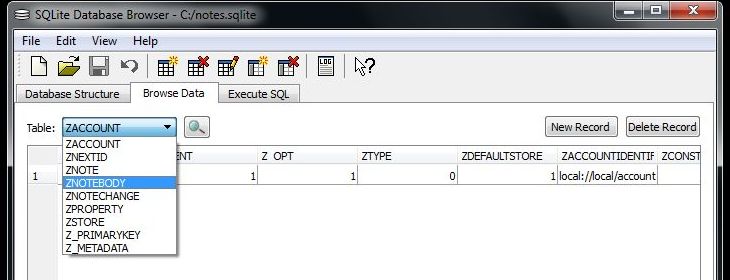
So click on the ZCONTENT field. In the next window, press export and save
the data as a .txt file.
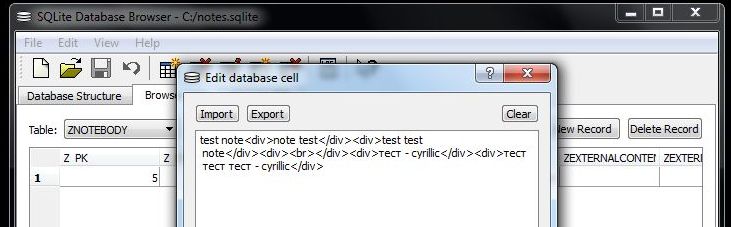
If you try to open the file with a text editor, the text will be barely readable because of the html tags present. So rename the file extension to .html, and use the Open file option of your browser to open it.
If you’re using a different language, you may have to change the code page to the appropriate one.
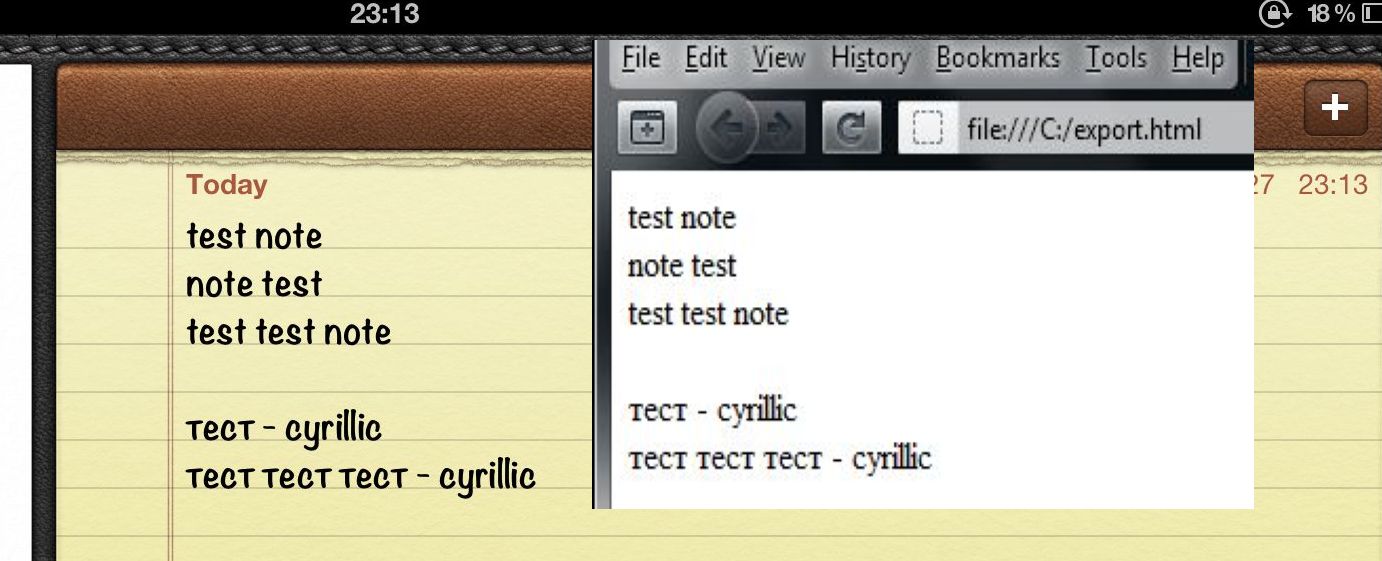
Finally! The text looks the same as in the Notes app.
Copy and paste the text to a text editor and save it. Most modern text processor can also edit .html files straight away.
A single string in the ZNOTEBODY table is a single note, so repeat the process for each of them.
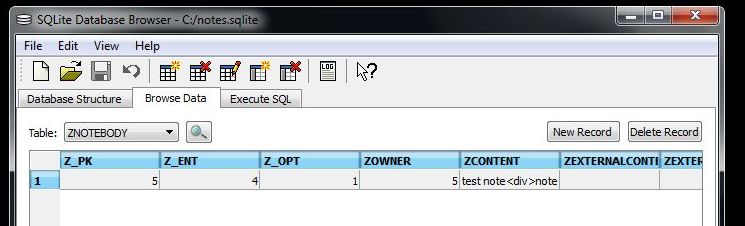
If you have a lot of notes, that may be a tedious and frustrating experience. Blame Apple.