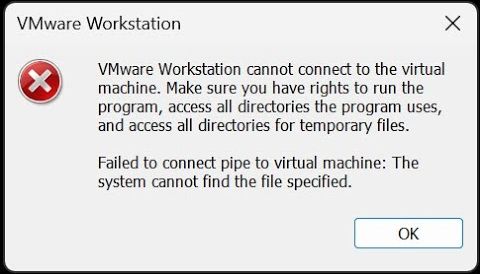If you’re into virtualization, you might be surprised (like I was) to learn that VMware Workstation Pro is now completely free. This change happened a while ago, but it’s only recently gained more attention. Previously, only VMware Workstation Player was free for personal use—now the full-featured Workstation Pro is available at no cost as well. Great news for power users and developers!
However, after installing the newly free Workstation Pro and trying to launch an existing virtual machine (VM), you might run into this frustrating error:
“VMware Workstation cannot connect to the virtual machine. Make sure you have the rights to run the program.”
The Fix: Run as Administrator
Thankfully, the solution is simple:
Right-click on the VMware Workstation shortcut.
Select “Run as administrator.”
That’s it! Once launched with admin rights, your virtual machines should boot up without issues.
Make It Permanent
If you don’t want to right-click and run it as administrator every time, you can set it to always run that way:
Right-click the VMware Workstation shortcut and choose “Open file location.”
In the folder that opens, right-click the actual executable or shortcut and select “Properties.”
Go to the “Compatibility” tab.
Check “Run this program as an administrator.”
Click Apply and OK to save.
Now, every time you launch VMware Workstation Pro, it will automatically run with administrative privileges. (Just keep in mind you’ll get the usual UAC prompt if User Account Control is enabled.)