If you have a complicated project with lots of short clips, and you need to insert another media in between, you must move everything to the right of the timeline. If you don’t want to move one clip at a time and lose all your sync, you have to select everything to the right.
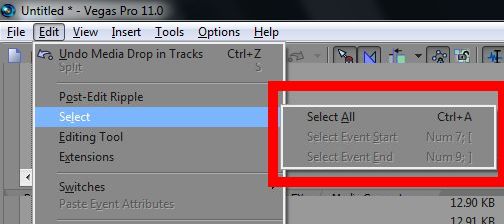
However, Vegas doesn’t give you such option. Anyway, it can be done. First, find the little progress indicator and position it on the last clip in the sequence you need to move. If you want to select everything to the end of the project, place it over the last clip in the timeline.Check the border color to make sure the clip is selected.
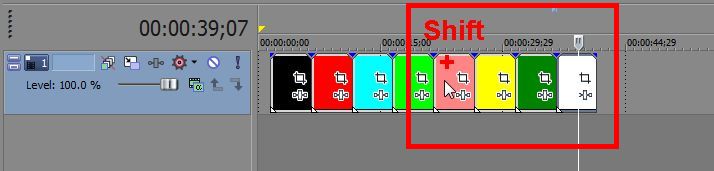
Now, holding Shift on your keyboard, click the first clip in the sequence you need to move. Make sure all the clips to the right of it are selected. Now, click and hold one of the clips and move the whole batch to the right. You’ve got a nice little gap to insert you media.
After you’re finished, select the batch once again and move it left to remove any seams. If you have a project with multiple track and you need to select media in some of them, make sure you selected the needed tracks in the tracks
panel.