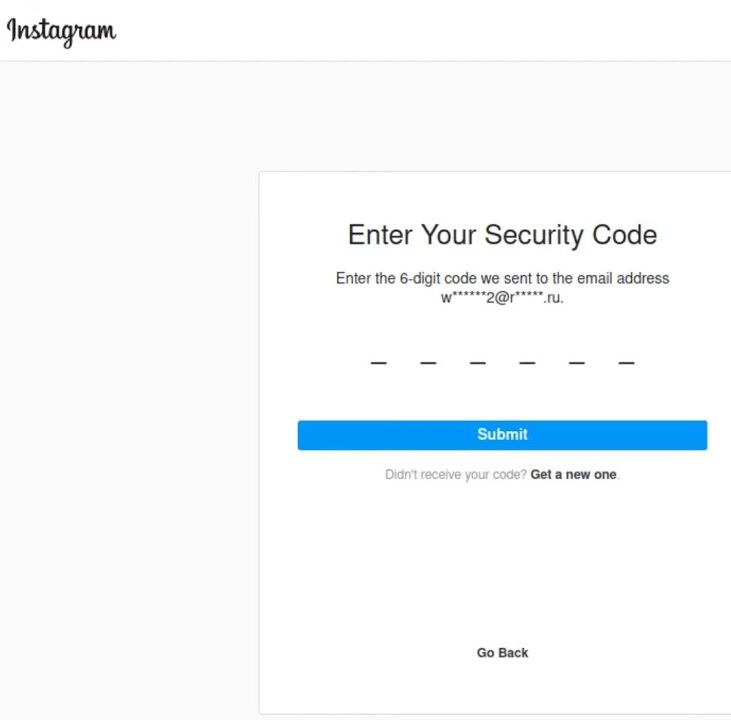In the past, I made a few posts on how to solve the problem when you try to log into Instagram, and it sends a code to your email address, but that code never arrives. As a result, you’re unable to log in to Instagram.
From the comments under those posts, three key things became clear:
My solution works.
There are numerous scammers, mostly automated bots, who flood my videos with spam comments, promoting paid recovery services for Instagram accounts. Even though I try to remove these spam comments as quickly as possible, I strongly warn you against contacting these people, as they will likely scam you out of a ridiculous amount of money (often $300 or more) without actually helping. Since they don’t have any control over Instagram, there’s no reason to pay such a high price for something that should be free.
Many users struggle to find the exact settings in the interface because Instagram’s layout has changed since I released my original video. This is mainly due to the new Meta Account Center, which has replaced many features across Instagram, Facebook, and the Metaverse.
This updated guide will show you how to resolve the issue when Instagram (or, to a lesser extent, Facebook) is sending a code to your email, but the email never arrives. This solution applies specifically to email codes from Instagram, not SMS messages to your phone.
Preliminary Checks
Before proceeding, I assume you’ve already tried all the commonly suggested solutions found online, such as:
Checking your spam folder.
Ensuring you’re using the correct email account.
Confirming that your Instagram account is still active by opening your profile in an incognito web browser.
Understanding the Problem
Instagram uses Facebook’s infrastructure for emails. Sometimes, your email address may get blacklisted by Facebook’s email services. This issue can occur for any email provider, but it happens most often with iCloud and Yahoo. These providers sometimes stop receiving emails if you haven’t used your email for a while. When Instagram or Facebook attempts to send notifications to your email and they bounce back, Facebook may blacklist your email address. However, this issue can occur even if your email has been active all the time.
Solution 1: Using Facebook to Force an Email
If you have a Facebook account, you can use it to force Instagram to send an email. Your Instagram and Facebook accounts do not have to be linked. You can even use a family member’s Facebook account for this method.
Steps:
Open Facebook (mobile app or website).
Tap the three lines menu and then the settings cog.
Enter the Meta Account Center.
Tap See More in Account Center > Password & Security > Login Alerts.
Select the Facebook profile, then check if your Instagram email is listed.
If your Instagram email is not listed:
Go back to Personal Details > Contact Info.
Tap Add Email and enter your Instagram email.
Select the Facebook profile and tap Next.
A confirmation code will be sent to your email.
Enter the code to confirm the email.
Once you complete this process, your Instagram email should be recognized by Facebook’s system. This should trigger Instagram to start sending emails to your address again.
Solution 2: Using Instagram’s Data Policy Form
If you don’t have a Facebook account or prefer an alternative method, you can use a special page in Instagram’s Help Center.
Steps:
Google Instagram Data Policy and open the first link.
Navigate to How Do I Contact Meta?.
Select What Should I Do If I Have Other Questions?.
Choose I Still Have a Question About the Privacy Policy.
Complete the form with:
Any first and last name.
The email address associated with your Instagram account.
Solve the CAPTCHA and submit the form.
After submitting the form, the page will freeze momentarily before redirecting you to Instagram’s Help Center. This means your request was successfully submitted. Within a few hours, you should receive an automated email from Instagram. You don’t need to read or reply to this email—its purpose is simply to force Facebook to recognize your email address again.
Final Steps
After receiving the automated email, go to Instagram.
Use the Forgot Password option and enter your email to request a login link.
If the email doesn’t arrive immediately, wait 48 hours before trying again.
If you see errors like User Not Found, your account may be blocked, and you’ll need to submit another form to Instagram’s Help Center for account recovery.
Additional Recommendations
Once you regain access to your Instagram account, I recommend:
Removing the email address you added to your Facebook profile (if you used the first method).
Changing your Instagram email from unreliable providers like Yahoo or iCloud to a more stable provider like Gmail.
Avoiding adding your phone number to Instagram, as SMS and WhatsApp codes are often unreliable.
If you ever experience issues receiving SMS codes, I have another video on my channel that explains how to troubleshoot that problem as well.
I hope this guide helps you regain access to your Instagram account. If you found this helpful, stay safe online and be cautious of scammers offering paid recovery services!