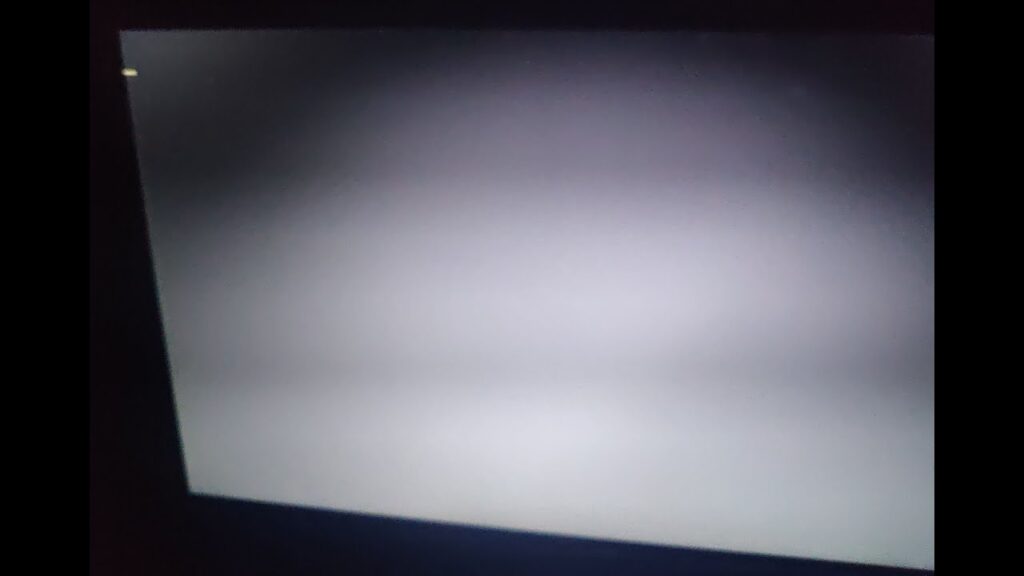If you’re trying to breathe new life into an old ASUS K50IJ laptop—yes, that 15-year-old workhorse—you might have already hit a roadblock trying to install Windows 10 from a USB. You get the Windows logo, a blinking cursor… and nothing else. Frustrating, right?
Don’t worry, you’re not alone. And more importantly: there’s a fix.
The Problem: Windows 10 Won’t Boot from USB
You’ve probably tried multiple tools like Rufus, Ventoy, or even the official Windows Media Creation Tool to make your bootable USB drive. But no matter what you do, the laptop just won’t boot into the Windows 10 installer. Instead, you’re stuck staring at a blinking cursor after the logo.
Let’s break down why—and how to fix it.
Why It Happens: Legacy BIOS + 32-Bit Bootloader Limitation
Here’s what you need to understand about the ASUS K50IJ:
It was built before UEFI became standard.
It doesn’t support GPT partition style for booting.
It doesn’t support a 64-bit bootloader, even though it can run 64-bit Windows.
That last part is key: it can run 64-bit Windows, but it requires a 32-bit bootloader to get started.
What You’ve Probably Tried (And Why It Failed)
Rufus with GPT: Doesn’t work — legacy BIOS doesn’t support it.
Media Creation Tool (default settings): Installs 64-bit only — doesn’t work with 32-bit bootloader restriction.
Ventoy or other tools: Same issue — unless the bootloader is compatible, it fails.
Solution 1: Use a DVD (Old-School But Works)
Since the K50IJ still has a working DVD drive, you could:
Burn a Windows 10 ISO to a DVD.
Boot from the DVD and install Windows 10 that way.
✅ This works.
❌ But let’s be honest, burning DVDs in 2025 is a hassle.
Solution 2: Create a Proper USB with Both Architectures
This is the better option:
Step-by-Step Fix
Open the Windows Media Creation Tool.
When prompted for architecture, choose “Both (32-bit and 64-bit)” — this is crucial.
Let the tool create your USB drive.
Boot your ASUS K50IJ from the USB.
When the installer loads, you’ll see the option to choose between 32-bit and 64-bit Windows.
Select 64-bit Windows 10.
Proceed with installation.
✅ This time, it will boot properly
✅ It will install without issues
✅ You’ll have a fully functioning 64-bit Windows 10 on a 15-year-old laptop
Final Thoughts
You might be wondering: Why even bother with such an old machine? Maybe it’s nostalgia, maybe it’s a side project, or maybe you just like making old tech useful again.
Whatever your reason, now you know how to get around those sneaky BIOS and bootloader limitations. With just a few tweaks, your old ASUS K50IJ can be running Windows 10 like a champ.