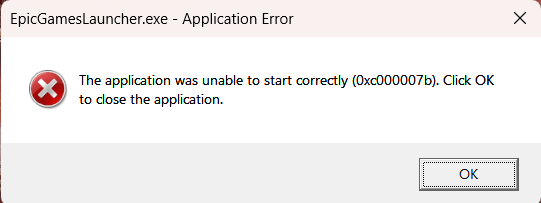So, you’ve installed the Epic Games Launcher on your PC—awesome! But if you’re running into the dreaded “The application was unable to start correctly (0xc00007B)” error, don’t worry—you’re not alone, and the fix is straightforward if you follow the right steps.
If you had trouble installing the Epic Games Launcher in the first place, I’ve got a separate tutorial that walks you through that process step-by-step.
Step 1: Make Sure You’re Running a Supported Version of Windows
As of mid-2024, Epic Games made a major change to its system requirements:
❌ Windows 7 and Windows 8 are no longer supported
❌ 32-bit versions of Windows are also not supported (including Windows 10 32-bit)
To run Epic Games Launcher smoothly after June 2024, you must be using a 64-bit version of Windows 10 or Windows 11. If you’re still on an outdated system, that’s likely the root of the problem.
Step 2: Fix Visual C++ Redistributables
The 0xc000007b error is commonly caused by missing or corrupted Microsoft Visual C++ redistributables. Instead of hunting for them individually, the easiest fix is to use a cumulative installer package.
Here’s What to Do:
Go to TechPowerUp’s Visual C++ Redistributable page (or any trusted source).
Download the ZIP archive.
Unpack the archive—do not run the installer from inside the ZIP.
Open the extracted folder and run the installer.
After installation, reboot your computer.
Need help? I also demonstrate this process in my Fortnite troubleshooting guide.
Step 3: Install Legacy DirectX Files
Even though DirectX comes pre-installed on modern Windows systems, some older files are still needed—especially for applications with legacy components like Epic Games Launcher.
Here’s how to install them:
Visit Microsoft’s official website
Download the DirectX End-User Runtime Web Installer.
Run the installer and let it install all legacy files.
Restart your computer.
Despite being outdated, these files are still necessary for running certain older games or game launchers.
Bonus Tip: Check for Missing Prerequisite Files
During Epic Games Launcher installation, if you clicked “No” when prompted to install required prerequisites, the Launcher might be missing some critical files.
Epic Games has a support article that explains how to manually place these files in the correct System32 or SysWOW64 directories, but honestly—it’s not beginner-friendly. If you’re not sure what those folders are, it’s best to stick with the Visual C++ and DirectX fixes above.