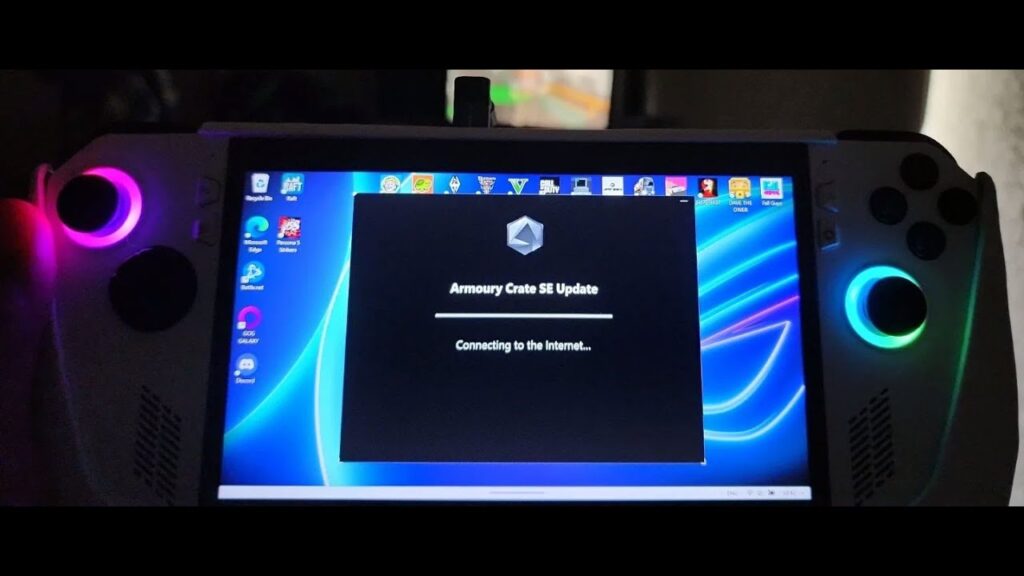When you open Armory Crate SE on an Asus ROG Ally, it may attempt to download an update but get stuck. You might see messages indicating that the system is connecting to the internet—even when your internet connection is fine—or that another application is currently being installed or updated. This issue can be frustrating, especially if you also notice other apps failing to update.
The root cause of this problem is that Armory Crate SE is installed from the Microsoft Store. If you open the Microsoft Store in Windows, you may notice that multiple apps, including Xbox App and Game Bar, are trying to update but remain stuck at 1% or fail entirely. This also prevents users from logging into Xbox, which gets stuck on connecting.
This is likely a Microsoft Store server issue that prevents apps from downloading correctly, including Armory Crate SE. Eventually, the Microsoft Store may display an error stating: Something unexpected happened.
Possible Solutions
The best solution is often to wait until Microsoft resolves the issue. However, if you need an immediate fix, here are some alternatives:
1. Download the Xbox App Manually
Since the Xbox app is affected by this issue, you can manually download and install it using a third-party method:
Open Microsoft Store in a web browser (not the store app).
Search for the application you need (e.g., Xbox App).
Copy the store link for the application.
Use an online Microsoft Store link generator to obtain direct download links.
Download the .msixbundle file and install it manually.
This method works for the Xbox app, but unfortunately, direct links for Armory Crate SE return a “service unavailable” error. Both available versions (1.36 and 1.45) currently fail to download via this method.
2. Update Armory Crate SE from Within the App
If you want to update Armory Crate SE, try the Update Center inside the app:
Open Armory Crate SE.
Navigate to Update Center.
Check for updates and install them directly from within the app.
3. Use the Online Installer from ASUS
If updating from the app doesn’t work, another option is to download the Armory Crate online installer from the official ASUS website:
Visit the ASUS support page.
Download the Armory Crate SE online installer.
Run the installer, which will fetch and install the latest version.
Conclusion
While waiting for Microsoft to fix their servers is the most straightforward solution, you can still update the Xbox app manually or try alternative methods for Armory Crate SE. If none of the solutions work, keep checking back as Microsoft Store issues are typically resolved within a few days.
Hopefully, this guide helps you get your Asus ROG Ally running smoothly again!