I decided to disassemble Sony model one (HMZ-T1) 3D-glasses to remove the sprocket that links left and right eye adjustment together.
Since the device doesn’t have any warranty labels covering any bolts, I guess it’s safe to assume disassembling it won’t void the warranty. Thanks for that!
Before you start, make sure you have all necessary tools. Don’t fool yourself that having a hundred different screwdrivers makes it obvious you have the one for Sony. I didn’t, and even tried to reshape a couple of cheap ones to fit the 8 tiny screws on the side of the device. It didn’t work and I had to borrow two sets of better quality precision screwdrivers.

The one that fits is 0.50 philips screwdriver. Another match one is marked PH000.
So, let’s start. First unscrew four screws holding the upper plate near the forehead pad.
Now unscrew the spring and the pad holders.
Now remove the screws holding the white plastic part. For the side screws, use the screwdriver I mentioned before.
Remove the white plastic. There’s a funny thing with it, though. Do you see a blue marker dot? They marked this at the factory, since it has one of the screw posts damaged. So, they knew the part was defective, put still decided to install it.
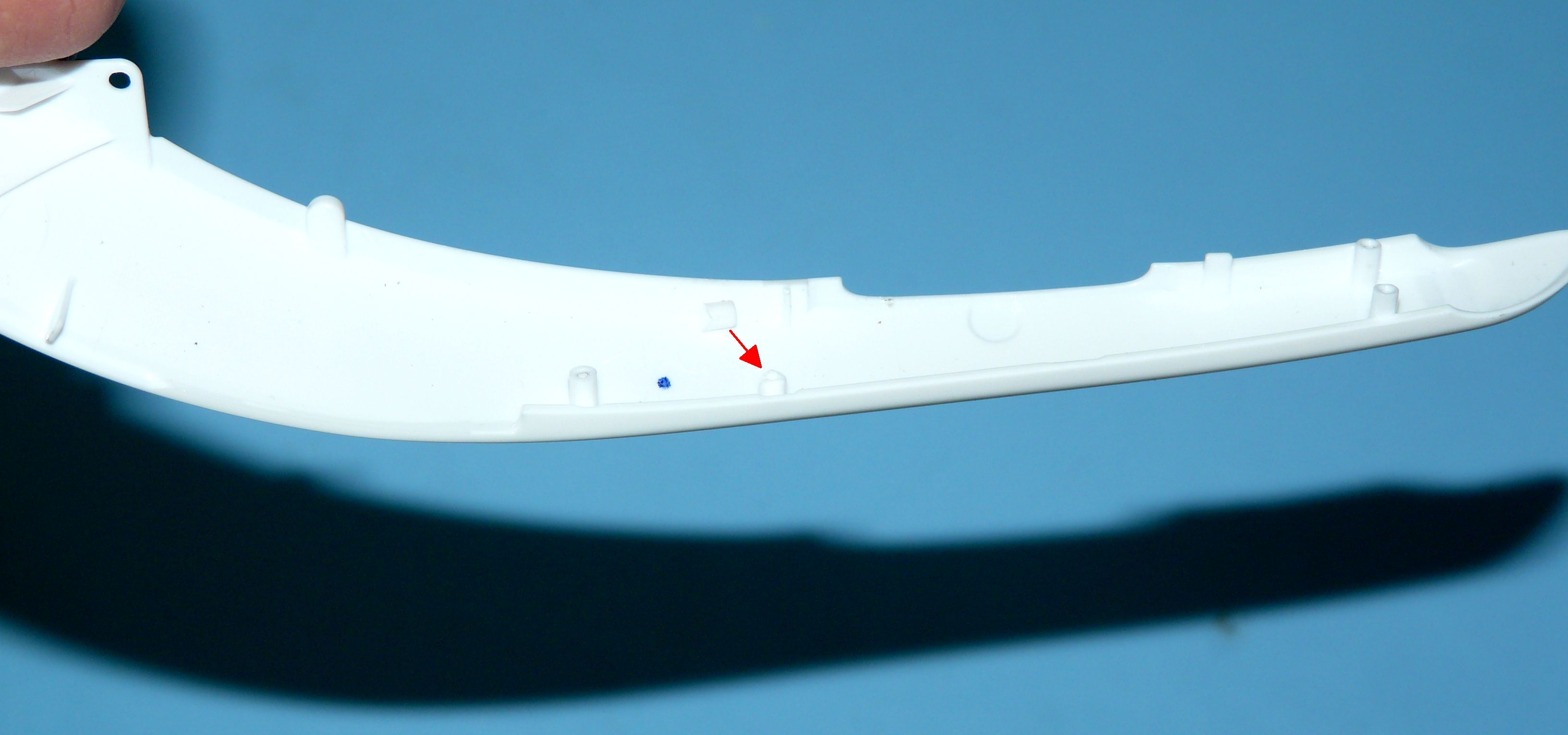
It’s a Sony. I guess I’ll have to glue it.
Yet another interesting point. Some complain about audible buzz in the left headphone.

Well, after opening the unit the reason for the noise is obvious: the left headphone wire is tied around the main signal cable, which carries DC current as well. So to reduce the noise, you have to at least move the speaker cable away from the signal one, wiring it through the already existing holders.
Now, unscrew the side panels of the headphones. To remove one, gently pluck it with you fingernails.
There are 4 more screws hidden under the panels, holding the headphones 2 for each. Disconnect the headphones, unscrew and remove them.
Remove the screws on the upper panel.
Remove the screws on the lower panel, two on each side.
Remove the screws near the lenses.
Now release the lower panel, and unscrew the button assembly. Be careful with the wiring.
Our gearwheel is that way.
You may disconnect the signal cable so it won’t get in the way. Gently pull the OLED wiring from under the hooks.
Unscrew the circuit board.
Peel one side of the tape holding the wire. There is a screw under it, remove it.
Now gently pull one part against the other.

Here is our sprocket!
Two metal tongues provide steps in the eye length adjustment. Removing them will eliminate steps, making it fluid, but I don’t recommend that since the lenses won’t hold in place, ruining your adjustment with each turn of the head.
Gently press the anchors on the gearwheel and remove it.

It feels like this is meant to be removed, just why did they put it here in the first place, forcing the end-user to unscrew over 9000 screws to get down to it.

Now the lenses could be adjusted independently, increasing the number of possible eye length positions from 5 (5^1) to 25(5^2).
And while we are on improvement spree, let’s deal with the left headphone wiring. At the very least, move it away from the power line. You can also shield it using a piece of insulation from an old computer mouse cable, shielded UTP or any over shielded cable. I decided to use a filter cut from an USB cable.

Just push the wire through the filter, and hide it inside the body – there’s plenty of space there.
Reassemble everything. Please note the tempting reinforced hole to screw one of the headphone bolts. In fact, this is incorrect place and if you screw it there, you’ll get a huge gap between the headphones and the main body.

If screwed incorrectly, the headphones holders will also rise above the main body.

The correct screw placements is the lowest hole, closest to the body. Do not drive the bolt completely in, as you will have to insert the headphones outer plate holder under the washer.

So now you can adjust each eye separately, and the only remaining audio noises are from scan, but that’s electronics related.