If you prefer enabling Firefox Menu and bookmarks toolbar, your browser window header probably looks like this:

You can compress window upper part to see more of the webpage without loosing functionality.
Probably, no one ever uses the build in search provider toolbar. To remove the search bar, right-click on empty header space and select Customize.
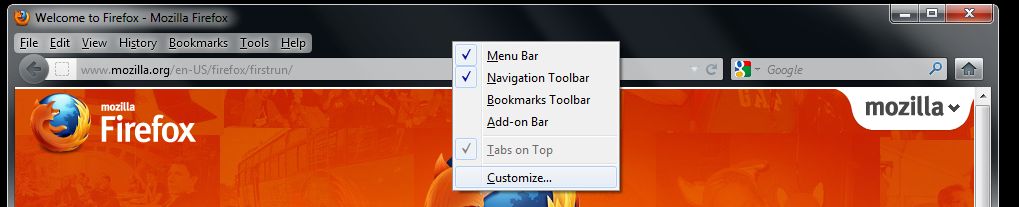
Then click on the Google search bar, hold the button and drag it to the Customize Toolbar area.
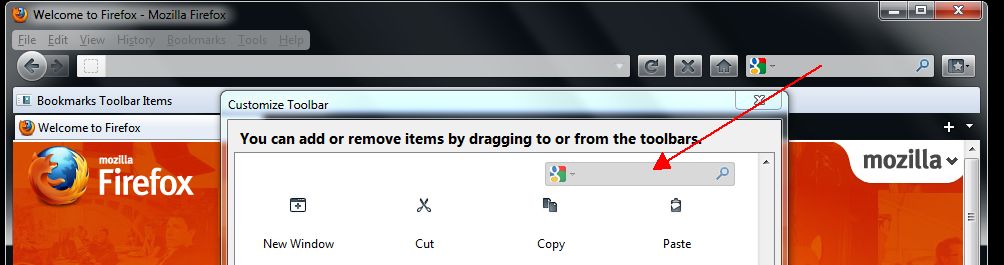
Release, and the Firefox search bar is gone.
Now, drag the Bookmarks toolbar to next to the File…Help Menu bar.
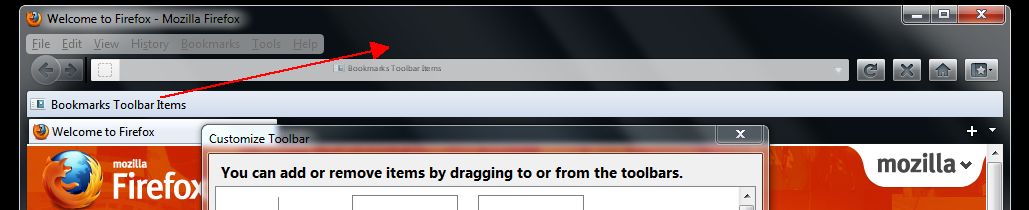
The bookmark links are now next to the menu bar. Uncheck the Bookmarks Toolbar from View -> Toolbars.
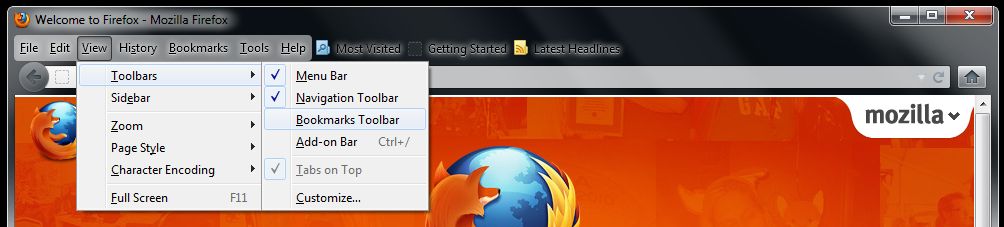
To save another line, disable the Add-on bar – this will free a line in the bottom of the window.

So, you saved two lines and streamlined the interface. Try to drag and drop other features you use from the Customize Toolbar next to the address bar.