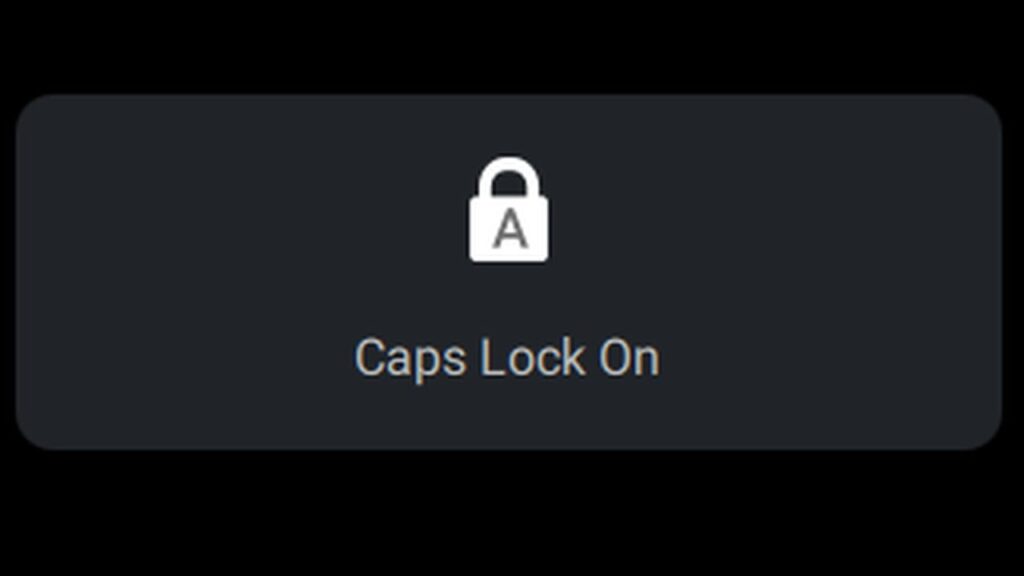If you’ve ever pressed Caps Lock during a game like Valorant or Killing Floor 2 and suddenly found yourself tabbed out of the game, you’re not alone. It’s a frustrating issue where pressing Caps Lock acts like Alt+Tab, minimizing or switching focus from the game. Here’s a breakdown of why this happens and how to fix it.
Why This Happens: Caps Lock and Overlays
When you press Caps Lock, some systems trigger an on-screen overlay showing whether it’s ON or OFF. While this might seem harmless, in some games running in borderless windowed mode, this overlay can steal focus—causing the game to behave as if you pressed Alt+Tab.
Important Clarification:
Windows does not have a native Caps Lock overlay. It only plays a sound (optional, via accessibility settings).
Any visual overlay you see is generated by third-party utilities—usually from your keyboard/mouse manufacturer or laptop vendor.
First: Understand Borderless Windowed Mode
Before jumping into fixes, a quick note about game display modes:
In the past (Windows 7 and earlier), exclusive fullscreen gave better performance.
Today, with modern Windows versions (especially Windows 10 and 11), borderless fullscreen/windowed is the preferred mode. It offers:
Smoother Alt-Tab transitions
Better compatibility with overlays and notifications
In some cases, improved performance
So, the issue isn’t that you’re using borderless mode—it’s that some overlays are interfering with focus.
How to Fix the Caps Lock Tabbing Issue
Step 1: Identify the Overlay Source
Look closely at what appears on-screen when you press Caps Lock. You’re likely seeing an icon or text like:
“Caps Lock ON”
A padlock or keyboard icon
An A/A symbol
This is being shown by a background utility.
Step 2: Common Culprits and How to Disable Them
Here are the most common programs that generate these overlays:
1. Logitech Software
Even if you’re only using a Logitech mouse (not a keyboard), the software (Logi Options or G HUB) may show the overlay.
Go to the Logitech software settings
Look for “Notifications” or “Caps Lock Status”
Disable the Caps Lock indicator
2. Dell Peripheral Manager
If you’re using Dell-branded peripherals:
Open Dell Peripheral Manager
Navigate to settings for keyboard or mouse
Disable the Caps Lock on-screen display
3. Lenovo Vantage / Lenovo Utilities
On Lenovo laptops:
Open Lenovo Vantage
Go to the Input or Keyboard section
Disable any Caps Lock indicators
If you don’t have Lenovo Vantage:
Go to Services (services.msc)
Look for “Lenovo FN and Function Keys Service”
Right-click > Disable it
4. CSR Bluetooth Stack
If you’re using older CSR Bluetooth dongles:
Open Task Manager → Startup tab
Disable CSR Bluetooth OSD Settings
Reboot your system
Step 3: Check Windows Accessibility Settings
Even if no overlay appears, Caps Lock may still behave oddly if Narrator is enabled.
Press Windows + Ctrl + Enter to toggle Narrator (or go to Settings > Accessibility > Narrator)
Check its keyboard shortcut settings
If it’s using Caps Lock + [key], change it to use Insert only or disable Narrator entirely
Recap: Quick Checklist
✅ Check for Caps Lock overlay programs
✅ Disable overlays from Logitech, Dell, Lenovo, etc.
✅ Disable startup items like CSR OSD settings
✅ Check and update Narrator keybindings in Windows
✅ Restart your computer after making changes
Final Thoughts
This issue is surprisingly common, but luckily, it’s fixable with a bit of detective work. By disabling unnecessary Caps Lock overlays and checking accessibility settings, you can get back to enjoying Valorant, Killing Floor 2, and other games—without any accidental Alt-Tab interruptions.