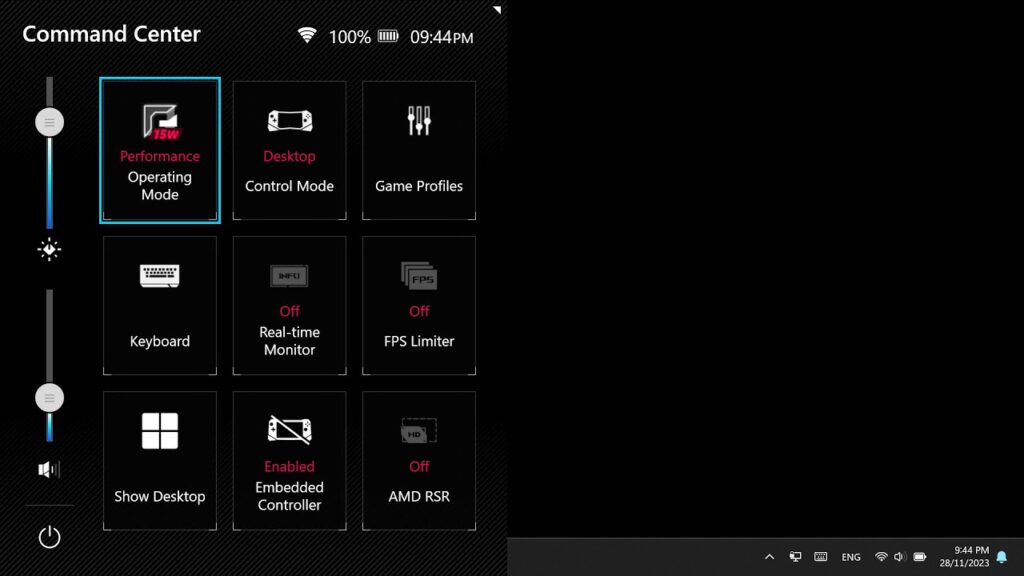The ASUS ROG Ally has several useful buttons that can be used as shortcuts for various functions. For example, one button by default launches ASUS Armoury Crate, while another opens the Command Center, which is part of Armoury Crate. This overlay allows you to toggle important settings while using the ROG Ally.
However, if these buttons suddenly stop working on your device and you want to restore their functionality, there are a few things to check. Assuming there are no hardware issues with your unit—meaning the buttons physically work—and that Armoury Crate is installed, as well as the Armoury Crate control interface enabled in the BIOS, the issue is likely software-related.
The reason nothing happens when you press these buttons is probably due to disabling certain services while attempting to remove unwanted software from your ROG Ally. ASUS installs multiple background services, and ironically, the one responsible for controlling the hardware buttons that launch Armoury Crate is not the Armoury Crate Control Interface service. Instead, it is the ASUS Optimization Service.
This service allows interaction between the hardware buttons and Armoury Crate. To restore functionality, follow these steps:
Open the Services application in Windows.
Locate ASUS Optimization Service in the list.
Set its Startup Type to Automatic.
Click Start to activate the service.
After completing these steps, the buttons should start working again, launching Armoury Crate and Command Center or whatever functions you have assigned to them.
This simple fix will restore a key part of the ROG Ally’s functionality, helping you get the most out of your device.