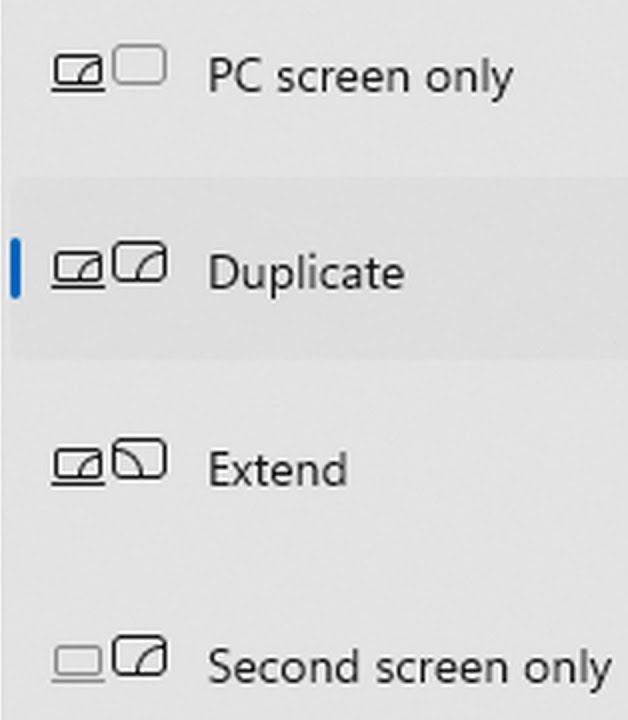If you’ve suddenly found yourself unable to duplicate your screen on Windows 11 after a recent update, you’re not alone. What once worked smoothly—duplicating your display across two or more monitors—has inexplicably stopped working. This blog post walks you through real-world solutions and assumes you’re a bit tech-savvy.
A Few Assumptions Before We Begin
Before diving into the fixes, let’s assume:
You know how to navigate Windows confidently. Opening Device Manager doesn’t scare you.
You’ve already tried reinstalling GPU drivers—preferably with a clean install using a third-party tool like DDU (Display Driver Uninstaller)
You’re on Windows 11, and the problem started after a system update.
Why Duplication Breaks and Why It’s Rarely Noticed
Most users who run multi-monitor setups prefer to extend their displays rather than duplicate them. Screen duplication is often only used in niche cases like presentations, VR streaming, or projectors.
If you’re trying to duplicate and it fails, here’s why: Windows updates occasionally conflict with third-party tools, especially virtual display adapters like Meta’s (Oculus) software.
Fix #1: Disable Meta/Oculus Virtual Monitor
If you’ve ever used a Meta Quest headset with Oculus Link, your system might have a virtual monitor driver installed. This can interfere with screen duplication.
What to do:
Uninstall or temporarily disable Oculus Link software.
Reboot your PC.
Try duplicating your display again.
Fix #2: Try Disabling HAGS (Hardware Accelerated GPU Scheduling)
This may or may not help, but it’s worth trying if you’re using Oculus Link or a VR headset.
Steps:
Go to Settings > System > Display > Graphics Settings.
Disable Hardware Accelerated GPU Scheduling (HAGS).
Note: This option is only available for Nvidia GPUs or newer AMD Radeon 7000+ cards.
Fix #3: Disable and Re-enable Your GPU
Here’s a somewhat unconventional but effective workaround.
Steps:
Open Device Manager.
Disable your GPU under Display Adapters.
Immediately re-enable it.
Within 10 seconds, press Windows + P and choose Duplicate.
This forces Windows to reinitialize display settings. Just be quick, because the duplication option may disappear again once full-screen apps launch or your monitor sleeps.
Fix #4: Use Restart64 Utility
To simplify the above process, use Restart64, a small utility found in third-party display managers like CRU
It restarts your video driver with one click.
Steps:
Run Restart64.exe as administrator.
Within seconds, press Windows + P and select Duplicate.
You can even create a batch file that automates this process:
restart64.exe
timeout /T 3
DisplaySwitch.exe /clone
Final Thoughts
Until Microsoft patches this bug (don’t hold your breath), these workarounds are your best bet. Whether you’re running a projector, a second monitor for streaming, or a VR headset, these fixes can help you restore functionality—at least temporarily.