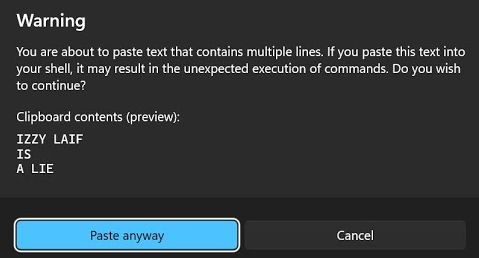In Windows 11, when you try to paste several lines of text, it warns you exactly about that.
Every time you do, you have to acknowledge your action by pressing “Paste anyway.” Why does this happen? Well, apparently, Microsoft hates productivity—that’s one option. The second reason is security: there have been attacks where users copy a command from a web page, paste it into their shell, and execute it, only to find that the command differs from what they copied and may contain malicious actions. Windows warns you about this to help protect you.
However, if you’re constantly copying and pasting text, this warning gets annoying pretty fast. Thankfully, there is a way to disable it.
How to Disable the Multi-Line Paste Warning in Windows 11
Open Terminal in Windows.
Hold Shift before clicking on Settings—this will prompt you to open the settings.json file.
Open the file with a text editor, such as Notepad.
Search for the setting called multiLinePasteWarning. If it doesn’t exist, you’ll need to add it manually.
Insert the following line in the file:
“multiLinePasteWarning”: false,
Save the file.
Troubleshooting
If you launch PowerShell and see an error like “Failed to load settings”, particularly in a specific line, it may be due to incorrect quotation marks. If you copied this setting from somewhere online, different symbols might have been used for quotation marks. Ensure that the quotation marks match the format used elsewhere in the file. If necessary, manually replace them with the correct ones.
After saving the file with the correct quotation marks, the multi-line paste warning will be disabled, making your workflow smoother and less interrupted.