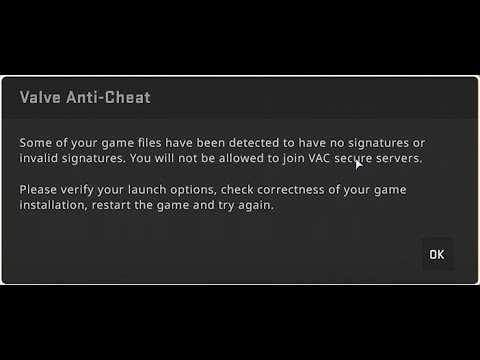If you’re trying to join a match in Counter-Strike 2 and get blocked by Valve Anti-Cheat (VAC), you’re not alone. The error message states that some of your game files have invalid or missing signatures, preventing you from joining VAC-secured servers. The standard troubleshooting suggestions include verifying your game files, checking launch options, and restarting the game. However, this issue only appears when you initiate matchmaking yourself—if someone else invites you to a match, you can join without problems.
I’ve already made at least two posts demonstrating solutions to this issue, and based on the comments, my methods work. However, many players still struggle with following these steps, so here’s a summarized guide of proven fixes, as confirmed by my viewers.
1. Start the Game from Within Steam
Launch Counter-Strike 2 directly from the Steam client. Avoid using desktop shortcuts, as they may lead directly to the executable or launch the game through a bootstrapper, which can trigger the VAC error.
2. Remove “Run as Administrator” from Steam and CS2 Executable
Contrary to popular advice, do not run Steam or Counter-Strike 2 as an administrator. To fix this:
Locate the Steam and CS2 executable files.
Right-click and go to Properties > Compatibility.
Ensure Run as administrator is unchecked.
Apply changes, restart your PC, and try again.
3. Delete Old Configuration Files
Your game files may still contain leftover configurations from Counter-Strike: Global Offensive. CS2 shares the same Steam App ID (730) and installation folder name (Counter-Strike Global Offensive), which means old config files can interfere with the new game.
Navigate to the CS2 folder and delete all configuration files.
The game will regenerate necessary files upon the next launch.
4. Reset Launch Options
Some players have outdated launch options carried over from CS:GO, which can cause compatibility issues.
Open Steam.
Right-click Counter-Strike 2 > Properties.
Under Launch Options, clear all commands and leave the field empty.
5. Enable CS2 Workshop Tools
Go to Steam Library > Counter-Strike 2.
Click Properties > DLC tab.
Ensure Counter-Strike 2 Workshop Tools is checked and installed.
6. Nvidia Users: Adjust Profile Inspector Settings
If you have an Nvidia GPU, use Nvidia Profile Inspector (not Nvidia Inspector).
Download Nvidia Profile Inspector.
Open it and navigate to the fifth section.
Locate “ANO Enabled” and set it to Off.
Apply changes, restart your PC, and try launching the game.
7. Change Your Steam Nickname
Oddly enough, some nicknames trigger VAC restrictions. Try changing your Steam profile name to something simple and non-offensive, then attempt matchmaking again.
By following these steps, you should be able to resolve the issue and get back to playing Counter-Strike 2 without anti-cheat errors. If you have additional fixes, let me know in the comments!