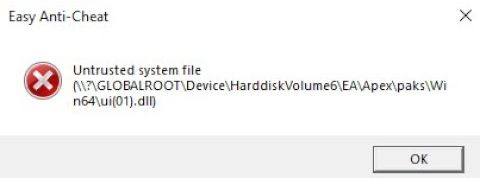Apex Legends Season 24 has officially dropped, but instead of jumping into the action, many players are greeted with an Easy Anti-Cheat (EAC) error related to a “trusted system file.” This frustrating issue prevents the game from launching, but don’t worry—there’s a solution!
In this guide, we’ll go through step-by-step instructions to resolve this error and get you back into the game as quickly as possible.
Why Does This Error Happen?
The primary reason for this error is that you have an outdated or corrupted file somewhere in your system or game directory. EAC does not trust these files, which leads to the game refusing to launch. Fixing the issue requires either updating or deleting the problematic files.
Steps to Fix the Error
1. Update Your System Files
Some outdated Windows system files may be causing the issue. To resolve this:
Run Windows Update to ensure your operating system is up to date.
Restart your computer after updates are installed.
2. Reinstall Microsoft Visual C++ Redistributables
Microsoft Visual C++ Redistributables are essential for running many games, including Apex Legends. If these files are corrupted, they can trigger the EAC error.
To fix this:
Uninstall all existing Microsoft Visual C++ Redistributables from your system.
Download and install the latest cumulative package from the official Microsoft website.
Restart your computer and try launching Apex Legends again.
3. Delete the Problematic Game File
Sometimes, the error message itself will point to the problematic file in the EA Games directory. Follow these steps to locate and delete it:
Look at the error message and identify the file path (excluding “globalroot\device\harddiskvolume”).
Navigate to the file location, which is typically in:
C:\Program Files\EA Games\Apex Legends\paks\win64 (or wherever your EA Games library is stored).
Locate the file named UI(01).dll (or similar). If you don’t see the .dll extension, enable File Name Extensions in File Explorer settings.
Delete the file. Some tutorials suggest renaming it to UI.dll, but this is incorrect—you must delete it.
4. Verify the Integrity of Game Files
If deleting the file doesn’t resolve the issue, you may need to verify the integrity of the game files so Apex Legends can redownload any missing or corrupted files.
For Steam users:
Open Steam and go to your Library.
Right-click on Apex Legends and select Properties.
Navigate to the Installed Files tab and click Verify integrity of game files.
For EA App users:
Open the EA App.
Go to Library and locate Apex Legends.
Click on the three dots (…) and select Repair.
After verification, restart your system and launch Apex Legends.
Final Steps
If the error persists, also delete the UI(01).rpak file (if present). Once you’ve removed these files and verified the game’s integrity, Apex Legends should start normally.
By following these steps, you should be able to fix the Easy Anti-Cheat error and get back to playing Apex Legends Season 24 without further issues.