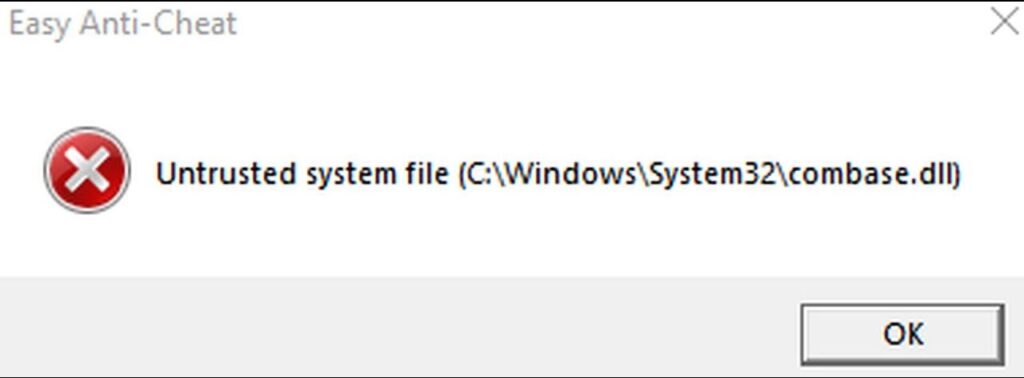If you’re a gamer, you might have encountered a frustrating issue when trying to launch games like Fortnite, Far Cry, Rust, and others. When you click on the game’s icon, you may be hit with an error saying something like “untrusted file” or “missing .dll file,” often located somewhere in your Windows System32 directory or elsewhere. While these games are from different developers, there is one common factor—they all use Easy Anti-Cheat (EAC) software to combat cheating and ensure a fair gaming experience.
If you’ve come across this error, don’t worry. It’s a common issue, and in most cases, there’s an easy fix. Let’s walk through how you can resolve it and get back to gaming.
Understanding the Issue
The error is typically caused by issues with the Easy Anti-Cheat software, which might not be functioning properly. This can happen for a variety of reasons, such as corrupted files or outdated certificates. Easy Anti-Cheat is used by a range of popular games to prevent cheating, and sometimes, it requires a little troubleshooting to get it back to working order.
Step-by-Step Guide to Fix the Easy Anti-Cheat Error
To fix the error and get your game running, follow these steps:
Locate the Easy Anti-Cheat Folder
First, you need to find where the Easy Anti-Cheat folder is installed for your game. This folder can be located in different directories on your computer depending on the game you’re playing. It is usually inside the game’s installation directory or a separate folder.
For some games like Far Cry, there may be multiple Easy Anti-Cheat folders. You’ll need to find the one that contains a subfolder called “Certificates.”
Delete the Contents of the Certificates Folder
Once you locate the Certificates folder, delete its contents. This is where old or corrupted certificates are stored, and clearing them can resolve the issue.
If your system doesn’t allow you to delete the files, try rebooting your computer and attempting to delete the files again.
Reboot and Relaunch the Game
After deleting the certificates, restart your PC to ensure the changes take effect.
Launch the game. The Easy Anti-Cheat software should automatically download fresh certificates, and your game should launch without any issues.
What to Do If the Above Steps Don’t Work
In some cases, especially with games like Rust, the error might persist even after deleting the certificates. If that happens, there’s another troubleshooting method to try:
Find the Easy Anti-Cheat Setup File
Go to the Easy Anti-Cheat installation folder, and look for the EAC setup file. This is typically named something like EasyAntiCheat_Setup.exe.
Repair or Reinstall Easy Anti-Cheat
Launch the setup file and select “Repair Service.” This will fix any issues with the installation without requiring a full reinstall.
If that doesn’t work, you can also choose to uninstall Easy Anti-Cheat through the setup file, reboot your PC, and then run the setup file again to reinstall it.
Reboot and Try Again
After reinstalling, restart your PC one more time, then try launching the game again. The fresh installation should resolve the issue, and the game should work just fine.
Conclusion
In most cases, fixing Easy Anti-Cheat errors involves a simple process of deleting old certificates and allowing the software to re-download fresh ones. However, if that doesn’t work, repairing or reinstalling Easy Anti-Cheat using the setup file should do the trick.
Remember, this method works for many games that use Easy Anti-Cheat, including popular titles like Fortnite, Far Cry, and Rust. If you follow these steps and still encounter issues, there may be a more complex problem at hand, and reaching out to the game’s support team would be the next best step.
Happy gaming, and may your games launch without error!