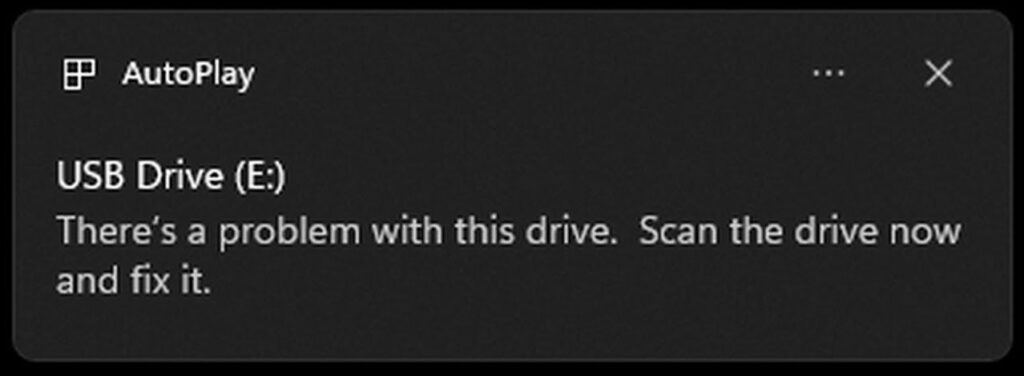If you’ve ever plugged in an external drive—be it a USB thumb drive, an external hard drive, SSD, or even a memory card—into a Windows computer, you may have encountered the dreaded message:
There is a problem with this drive. Scan this drive now and fix it.
While Windows offers a built-in graphical utility to scan and fix the drive, many users find that this method doesn’t provide a lasting solution. The error tends to reappear after a short time. Fortunately, there is a more reliable way to fix the issue using the Command Prompt.
A More Permanent Fix: Using Check Disk (chkdsk)
To resolve this issue effectively, follow these steps:
Open Command Prompt: You don’t need administrator privileges for this.
Type the following command:
chkdsk E: /F
Replace E: with the actual letter of your drive. The /F parameter stands for “fix.”
Press Enter and wait for the process to complete. The duration depends on the size of your drive.
What to Expect
In most cases, no actual errors will be found, and you won’t lose any files.
If errors are detected, Windows will attempt to fix them and recover any damaged files.
If certain files remain unreadable after the process, they were likely already corrupted before the scan, which triggered the original warning.
After running this command, you shouldn’t see the error message for a long time.
Why Command Prompt Works Better
Interestingly, Windows’ graphical repair tool is supposed to perform the same function as the chkdsk command. However, users often find that using the Command Prompt version yields better and more lasting results.
Preventing This Error in the Future
To minimize the chances of seeing this error again:
Always safely remove external drives before unplugging them.
While Windows has optimized external drives for quick removal by default for the past several years, this setting isn’t always reliable.
Manually ejecting the drive ensures that all data has been written correctly, reducing the risk of file system corruption.
By following these steps, you can keep your external drives healthy and avoid frustrating error messages in the future. Have you encountered this issue before? Let us know in the comments how you solved it!