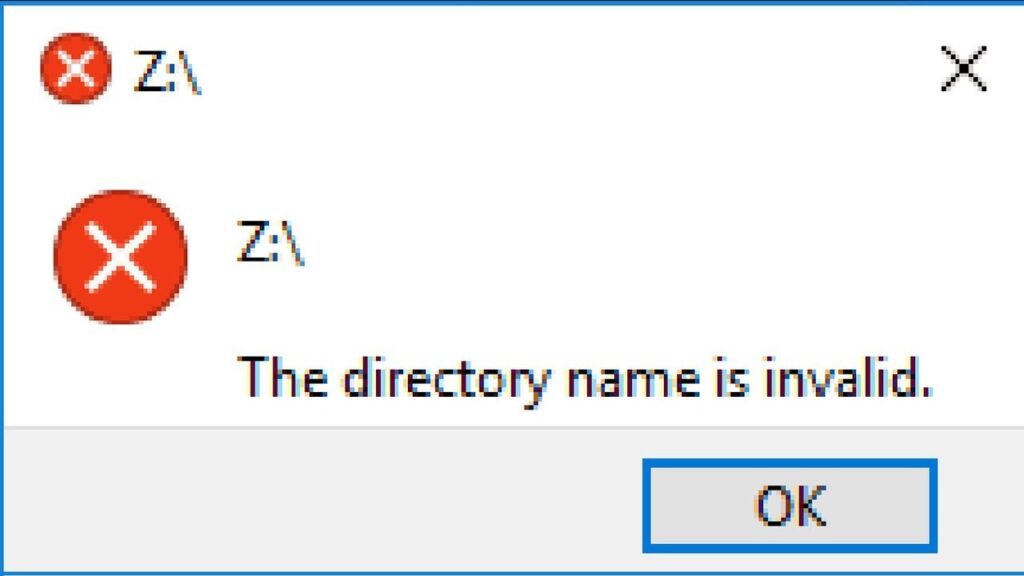If you’ve ever encountered the frustrating “Directory name is invalid” error on your Windows computer, especially when it involves a drive letter (e.g., Drive Z), you’re not alone. This error tends to pop up regularly, sometimes nagging you every 10 minutes. While many online solutions suggest reinstalling drivers, formatting the drive, or using disk management software, these may not work in every case. Why? Because the root cause of this error can often be something completely different.
Understanding the Root Cause
In this particular case, the error often stems from a drive with removable media, such as a card reader. A card reader is a device that reads removable media like SD cards. If you’ve ever removed a card from the reader while it was still being accessed by Windows, or if it was removed improperly, it can cause issues that manifest as this error.
But why does this happen? Let’s break it down further.
The Card Reader Culprit
When you remove a memory card (or any removable media) from the card reader without properly ejecting it first, Windows may still consider the drive in use. Sometimes, the drive might even get pinned to your Quick Access menu in File Explorer. This is one of the most common reasons you see the error. Though rare, USB drives, external hard drives, or SSD drives can also trigger this error, but card readers are the primary suspects.
Another cause for this error is when you try to mount a file (e.g., an ISO image) as a drive in Windows. If the file is corrupted or deleted while mounted, Windows can get confused and display the same error message.
How to Fix the “Directory Name is Invalid” Error
Here’s a simple solution to fix this issue without the need for complicated software or hardware fixes:
Open File Explorer: Look for the drive in question — in this case, it’s Drive Z (or whichever drive the error message refers to).
Right-click the Removable Drive: From the context menu, select Eject. Even if there’s no media inserted into the drive, this step is crucial.
Restart Your Computer: If the error still persists after ejecting the drive, simply restart your PC. In most cases, this will resolve the issue.
What Causes the Problem?
The issue is most often linked to removable media or devices like card readers. These devices might have been heavily used or old, leading to hardware malfunctions, such as bent pins or internal faults. A classic example is CompactFlash media, where damaged pins can create connection problems in Windows.
But there’s also a scenario where the issue arises from network drives that get disconnected unexpectedly or drives formatted in non-standard ways (for example, by gaming consoles). If these drives fail during connection attempts, you may encounter the “Directory name is invalid” error.
A Specific Case with USB Headsets
Interestingly, the error can also appear due to faulty card readers. For example, in one case, the error disappeared as soon as a USB headset was removed from a malfunctioning card reader. Once the headset was connected to the front USB port of the computer, the error went away completely. This suggests that the card reader was indeed malfunctioning.
What’s the Best Fix?
If your error seems to be related to a malfunctioning card reader, the most reliable solution is to disconnect the card reader from the motherboard. This might require you to open up your computer case, but doing so will eliminate the problem entirely.
If you don’t want to leave an open gap in your case, you can leave the card reader installed but disconnect it. This will prevent any further issues related to the faulty device.
Final Thoughts
While it may seem like a complex issue, the “Directory name is invalid” error is often easy to fix with a few simple steps. Always remember to safely eject removable drives and ensure that hardware such as card readers and USB ports are functioning properly. If the error continues, consider removing or replacing malfunctioning hardware. Most of the time, a quick reboot after ejecting the drive will solve the problem, allowing you to get back to work without further interruptions.