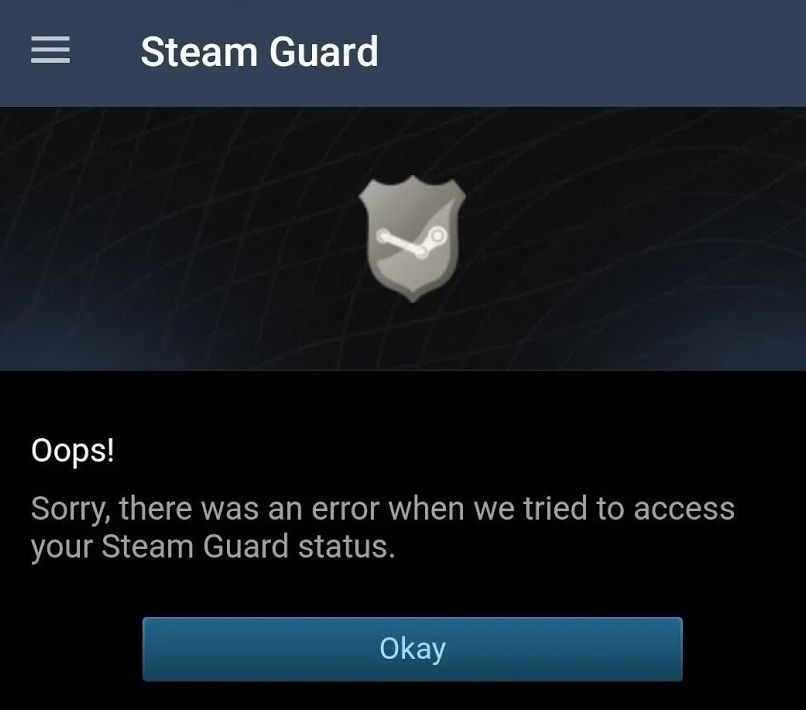If you’re trying to log into Steam and are faced with an SMS code that never arrives, you’re not alone. This issue can often be accompanied by an error message like “Oops, sorry, there was an error when we tried to access your Steam Guard status.” Before you lose hope, here’s what you can try to resolve the issue.
You’ve Tried All the Basics
By now, you’ve probably already gone through the usual troubleshooting methods. You’ve confirmed that the Steam Guard you’re using is linked to the correct Steam account, and you’ve made sure that your phone number hasn’t changed. You’ve even reinstalled the Steam app on both your phone and your computer and updated everything you could think of.
But still, the code doesn’t show up. So, what could be going wrong?
The Time Mismatch Culprit
One of the main reasons why Steam’s SMS code doesn’t reach you is a time setting issue on your phone. If the time zone on your phone doesn’t align with the time zone Steam has on your account, the SMS could be considered to be from the past or the future, causing your phone to miss it entirely.
How to Fix It
Step 1: Adjust Time Settings on Your Phone
Start by going to your phone’s settings. You have two options here:
Disable automatic time settings and switch to manual.
Enable automatic time settings if it’s currently off.
Once you’ve done this, request the SMS code from Steam again and see if it arrives.
Step 2: Switch to a Different Time Zone
If the code still doesn’t come through, try changing your phone’s time zone manually. For example, if you’re in a time zone of UTC+3, switch it to UTC-8. This will most likely change the time on your phone, so don’t worry—just make sure to change it back to the correct time after completing the next step.
Step 3: Set the Time Back to Correct
Once you’ve switched your time zone, check what time it is now. You might see that the time on your phone has changed drastically. If your phone now shows an incorrect time (like 12:00 AM when it should be 5:00 PM), manually adjust the time back to the correct one based on your original time zone.
Step 4: Request the SMS Code Again
Now, try requesting the SMS code one more time. This time, it should arrive without any issues. When it does, enter the code into Steam and log in to your account.
Step 5: Restore Default Settings
Finally, don’t forget to switch both the time zone and the time settings back to their default (automatic) settings once you’re done. You don’t want to leave the manual time zone or time settings active on your phone.
Why This Happens: Daylight Saving Time
One of the most common reasons behind this time mismatch problem is Daylight Saving Time (DST). If you manually adjust your phone’s time but don’t change the time zone during DST transitions, this can cause the time on your phone to be incorrect. This mismatch often leads to issues with receiving Steam Guard codes.
Conclusion
While this fix might seem a bit complicated, it’s a simple and effective solution for many users facing SMS delivery issues with Steam Guard. By aligning the time zone settings on your phone with Steam’s servers, you can ensure that you receive your verification codes and access your account without further frustration.