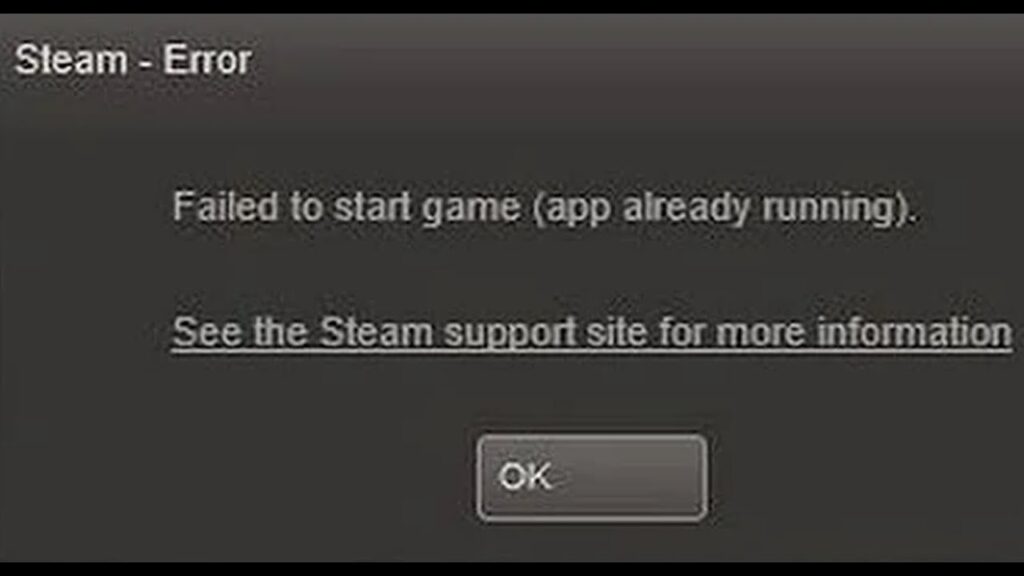Have you ever tried to launch a game from Steam only to be hit with the frustrating message that the game is already running? This issue often crops up with Valve titles like Dota 2 and CS: GO, but it can happen with any game on Steam. Many users have tried all the typical solutions—uninstalling the game, reinstalling Steam, checking game files, messing around with launch parameters, or updating drivers—only to find that none of it works. If you’re one of those users, don’t worry. I’ve personally tested a few fixes that will actually solve the issue. Let’s walk through them step-by-step.
Solution 1: Check If the Game is Still Running in the Background
The first and simplest solution is to check whether the game is still running in the background. Sometimes the game might not have closed properly, especially with games like CS: GO or Dota 2, leaving processes running even when you try to launch it again. Here’s how you can check:
Open the Task Manager (press Ctrl + Shift + Esc).
Look for the game’s process (e.g., csgo.exe, dota2.exe).
If the process is running, right-click it and select End Task.
After this, try launching the game again. If you want a quicker fix, simply restart your computer. A restart will terminate any lingering processes and give your system a fresh start, potentially resolving the issue.
Solution 2: Clear Steam’s Config Files
If ending the process didn’t work, there might be a misconfiguration within Steam itself. Fortunately, this is an easy fix.
Open your web browser (Google Chrome, or any browser you prefer).
In the address bar, type steam://flushconfig and hit Enter.
This command will prompt Steam to clear its local configuration files, which can sometimes get corrupted or misconfigured, leading to the “game already running” error. Don’t worry—this will not cause you to lose any game data or progress. After clearing the config, restart your computer and try launching the game again.
Solution 3: Delete the App Cache Folder
If neither of the above solutions worked, it’s likely that a game update has gotten stuck. Steam temporarily stores updates in a folder called AppCache before they are fully applied to the game. If the update process doesn’t finish properly, it can prevent the game from launching.
Here’s how to fix it:
Exit Steam completely.
Navigate to your Steam installation directory (usually C:\Program Files (x86)\Steam).
Find the AppCache folder and delete everything inside it.
It’s safe to delete the contents of this folder—Steam will rebuild it the next time you open the client. After deleting the files, restart Steam, or better yet, reboot your PC entirely. When you open Steam again, you should see that Steam will download and install the updates that were stuck before. Once the update finishes, try launching your game again.
Conclusion
There you have it—three solutions that can fix the “game already running” error on Steam. While it’s easy to get stuck in a loop of uninstalling, reinstalling, and trying every common fix, these steps should help you solve the problem for good. Hopefully, with one of these fixes, you’ll be able to get back into the game in no time! Let me know in the comments if these steps worked for you, or if you’ve found any other solutions that did the trick.