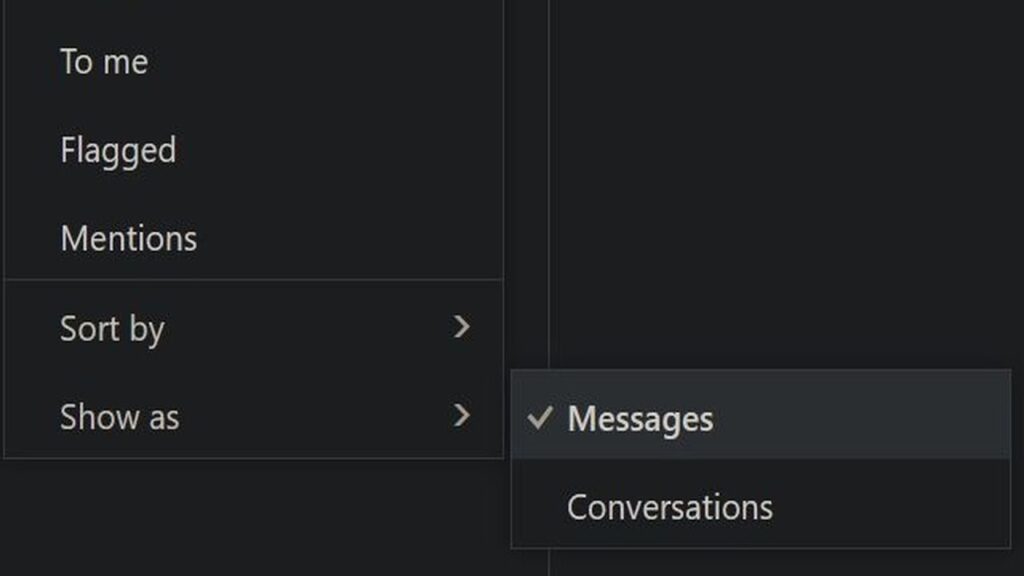If you use the Microsoft Outlook Web App, you may have noticed that replies to emails are arranged into chains, commonly referred to as “threads” or “conversation view.” While some people find this feature helpful for keeping email discussions organized, others—myself included—find it frustrating and counterproductive.
Why Threaded Conversations Can Be Annoying
For me, threaded conversations in emails are among the biggest annoyances—second only to browser tabs. Remember the early days of web browsing? About 20 years ago, the only browser that supported tabs was Opera. Google Chrome didn’t even exist yet. Nowadays, tabbed browsing is the default, and you’re forced to use it, even if you prefer opening web pages in separate windows.
The same goes for threaded conversations in email clients. They are supposedly designed to help users track replies more efficiently. However, in reality, they often create more confusion, especially when multiple recipients independently reply to the same email chain. This results in an email thread that becomes a tangled mess, making it difficult to find individual messages quickly.
How to Switch to the Old-School Email View
If you prefer the traditional email list where each message appears as a separate entry, you can change the setting in Outlook Web App. However, Microsoft doesn’t make this setting easy to find. It’s not in the usual Options menu or Display settings.
Steps to Disable Threaded Conversations:
Open Outlook Web App.
Click on the Filter dropdown icon (found above your email list).
Expand the Show as menu.
Select Messages instead of Conversations.
This will change the display from the default threaded conversation mode to a traditional, individual message view.
The Catch: You Have to Repeat This for Every Folder
The only downside? Outlook Web App doesn’t allow you to apply this setting universally. You have to repeat the process for each and every folder, including:
Inbox
Sent Items
Drafts
Deleted Messages
Any custom folders you’ve created
Unfortunately, there’s no option to make this change a global default, so you’ll need to manually adjust it for each folder where you want single-message view.
Final Thoughts
While Microsoft’s conversation view may be helpful for some users, it can be a headache for others who prefer a straightforward email list. Thankfully, there is a way to disable it—albeit with some extra effort. Hopefully, Microsoft will introduce an easier way to set this as a default across all folders in the future. Until then, happy email managing!