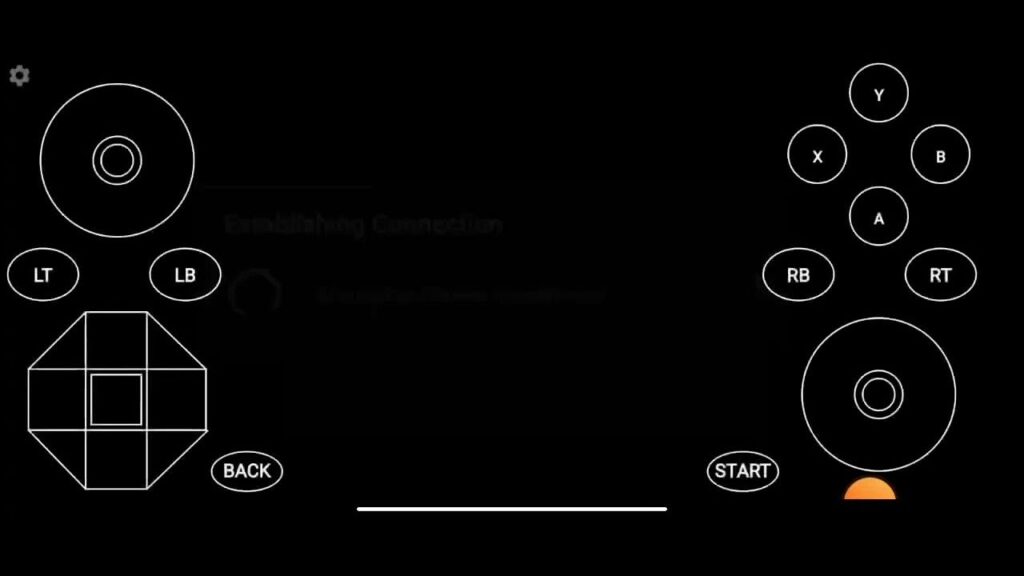Are you trying to use a gamepad to play games on your PC remotely with Moonlight on your Android phone, but running into a frustrating issue? The gamepad works fine, but for some reason, the right stick doesn’t register any movement in the game – even though it works perfectly in other apps or gamepad testing utilities.
This problem seems to be specific to OnePlus phones or devices running OxygenOS, a customized version of Android 13. You might have already tried different connection modes, such as X Input, D Input, Bluetooth, or even wired connections, but the issue persists.
The good news is that there is a simple fix for this issue. It seems that the problem lies in the accessibility settings of your OnePlus phone, where certain apps interfere with Moonlight’s ability to read the right stick input correctly.
Here’s how to fix the issue:
Go to Accessibility Settings: Open the Settings app on your OnePlus phone.
Navigate to Downloaded Apps: Under Accessibility, look for the “Downloaded Apps” section.
Disable the Troubling App: In this case, the app causing the issue was the “AnyDesk Control Service.” Disable it.
Test Moonlight: Once the app is disabled, launch Moonlight and try using your gamepad again. The right stick should now work properly!
Why does this work?
Moonlight is a fantastic tool for remote gaming, but sometimes, other background apps (like AnyDesk or similar remote control services) can cause interference with the game’s input signals. By disabling the conflicting app, you’re allowing Moonlight to properly register all of the controller’s inputs, including the right stick.
So if you’re facing the same issue on your OnePlus phone or any other device running OxygenOS, follow these steps, and you should be back to enjoying seamless gameplay in no time!