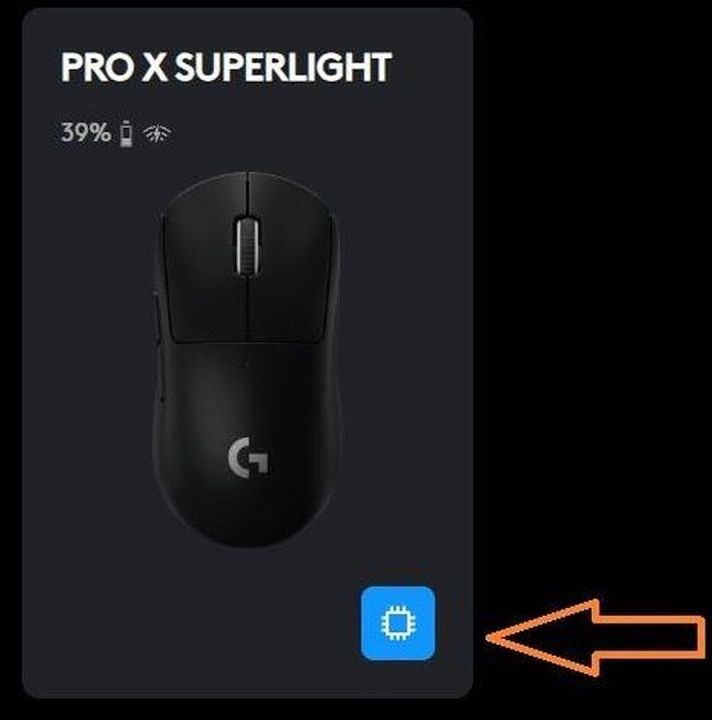It’s no secret that many Logitech products, while popular, often come with their own set of frustrations. Take the Logitech Pro X Superlight Mouse, for example. While it’s a favorite among many streamers and tech enthusiasts, it leaves much to be desired in terms of materials, build quality, and software performance. It’s baffling that so many major tech channels continue to promote these mice, given the issues users encounter.
For those of us who’ve unfortunately ended up with one of these mice, the hope is that it dies out soon so we can upgrade to something better. However, in the meantime, we have to deal with the quirks, like the infamous Logitech software. While it’s used to configure the mouse, many people avoid it altogether due to its poor reliability.
One of the major issues with the Logitech software is the mouse’s internal memory settings. The mouse has built-in memory that allows you to store your profile settings directly on the device itself, so you don’t need the software running constantly. But here’s where it gets tricky. If you adjust something like DPI (say, changing Profile 1 to 800 DPI), it works temporarily while the software is open. But as soon as you close the software, the DPI drops back to 400 by default. This same issue occurs with other profiles, like Profile 2, where settings reset back to 800 DPI after closing the software.
So, what’s going on here? Turns out, the software doesn’t treat your settings as a true profile unless you manually import them from the default desktop settings. But don’t worry, there’s a simple fix to avoid relying on the Logitech software altogether.
How to Save Your Mouse Settings Without the Logitech Software
Here’s how you can save your updated settings directly to the mouse, so you won’t need to open the software again:
Set the DPI: Choose the desired DPI (e.g., 800 for Profile 1).
Enable Internal Memory Mode: Click on the memory chip icon in the software to activate the internal memory mode.
Confirm the Profile: Click on the mouse itself, and in the next screen, select the profile you want to save the settings to.
Import the Settings: Select “Replace with Desktop Default” to import the settings you just made.
That’s it! Your settings are now saved directly to the mouse. From this point forward, you won’t need to worry about the Logitech software anymore. Your settings will remain intact even when you close the software, and your mouse will remember the profile settings on its own.
While Logitech’s software and build quality might leave a lot to be desired, knowing how to make the most of their mice can help ease some of the frustration.