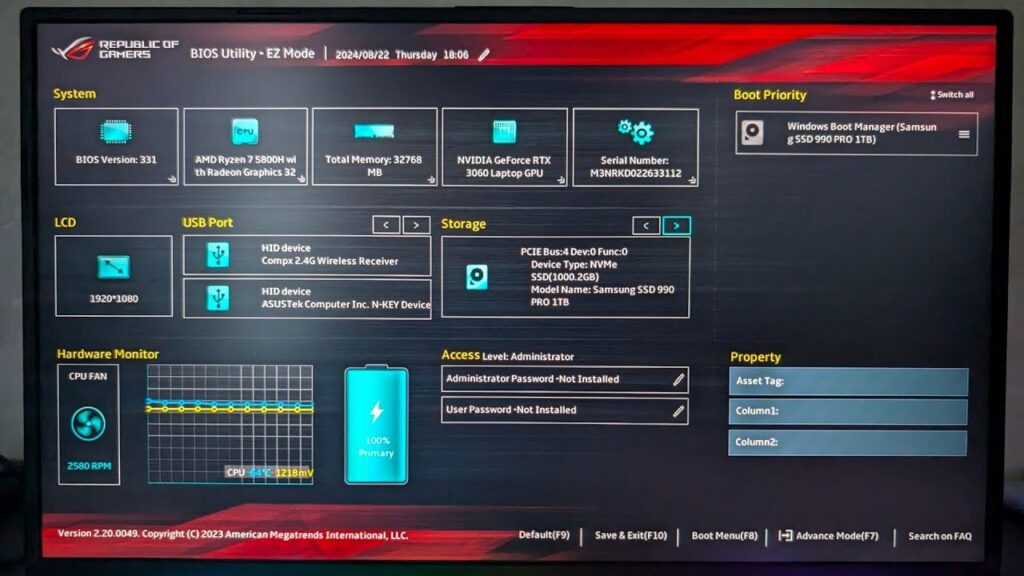When upgrading the RAM on your Asus laptop, particularly one from the Republic of Gamers series, you may encounter issues with memory speed. This post explains why this happens and how to ensure a proper upgrade.
The Issue with RAM Speed After Upgrade
Your laptop originally came with 16GB of DDR4 RAM, which was running at 3200MT/s (1600MHz). Since the RAM is not soldered to the motherboard, you decided to upgrade to 32GB by replacing both sticks. However, despite installing new 3200MT/s RAM, it runs at only 1333MHz instead of the expected 1600MHz.
When troubleshooting this, most online advice suggests enabling XMP in the BIOS. Unfortunately, Asus laptops lack this feature in their BIOS, leaving users with limited options. While some suggest flashing a modified BIOS, this approach is risky and voids warranties. Additionally, even if the settings are unlocked, Asus laptops typically do not apply them.
Alternative Solution for AMD Ryzen Laptops
For those using AMD Ryzen processors, there is a program available on GitHub that modifies BIOS configuration files rather than flashing the BIOS itself. While less risky, this method should still be undertaken with caution, as results may vary.
Why the New RAM Runs Slower
The stock RAM that came with the laptop achieved 1600MHz at 1.2V. However, the new RAM requires 1.35V to reach the same speed. Since Asus laptops do not support XMP and only use JEDEC profiles, the RAM will operate at 1.2V only, limiting its speed to 1333MHz. This is why the new sticks do not reach their advertised speeds.
The Correct Way to Upgrade RAM
To avoid this issue, ensure that any RAM you install operates at 1.2V across all frequencies. This guarantees that the RAM will run at the laptop’s maximum supported speed of 3200MT/s (1600MHz). The same principle applies to DDR5 laptops, except that DDR5 memory operates at 1.1V instead.
Conclusion
Upgrading RAM in an Asus laptop requires careful selection of memory sticks that match the voltage requirements of the system. By choosing RAM that works at 1.2V across all frequencies, you can ensure optimal performance without encountering speed limitations.