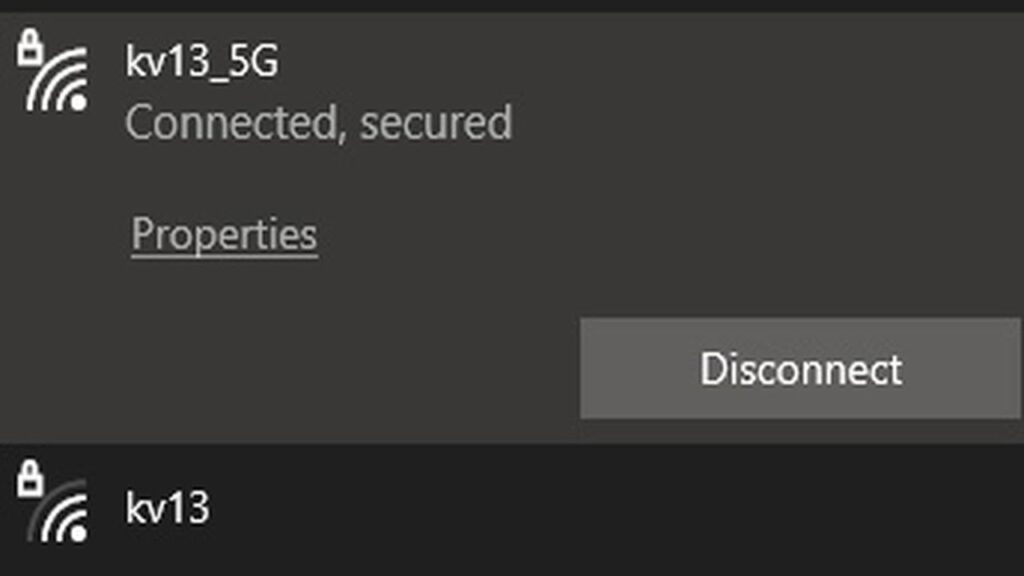If you’re having trouble with your iPhone, iPad, or any other Apple device not detecting the 5GHz network on your router, you’re not alone. Many users have reported similar issues where their devices can only detect the 2.4GHz network, while others, like laptops and smart TVs, can connect to the 5GHz network without a problem. Here’s what you need to know and how you can fix it.
Possible Causes and Solutions for 5GHz Wi-Fi Detection Issues
There are several reasons why your iPhone or certain devices like Samsung phones might fail to detect the 5GHz Wi-Fi network, and here are some steps you can take to resolve the issue.
1. Non-Latin Characters in Device Name (iPhone-specific issue)
This solution is specific to some routers, such as the TP-Link Archer series. If you’re using an iPhone and it can’t connect to the 5GHz network, the issue may be tied to the device’s owner name. If the owner name contains non-Latin characters (for example, special characters from languages like German, Spanish, or Chinese), it can cause the iPhone to fail to recognize the 5GHz network.
To fix this, simply go into your iPhone’s settings and change the owner name to use only English characters. After making the change, reboot your iPhone, and it should now be able to connect to the 5GHz network.
2. Narrow Channel Range for US/European iPhones
The second solution applies to all routers. iPhones that are made for the US and certain European markets have a narrow range of available channels for the 5GHz band. On the other hand, routers from Asian manufacturers like ASUS or Xiaomi are designed to support a broader range of frequencies. If your router is set to “Auto” mode and selects a frequency that the iPhone doesn’t support, the device will fail to detect the network.
To fix this, log into your router’s web control panel. Here’s how:
Navigate to the settings for the 5GHz network.
Change the channel setting from “Auto” to a fixed channel, such as Channel 104 or Channel 108.
Apply the settings and reboot your router.
Once the router restarts, your iPhone, Samsung, or other devices should be able to see and connect to the 5GHz Wi-Fi network.
By following these steps, you should be able to resolve any issues with connecting to a 5GHz Wi-Fi network, ensuring faster and more stable internet speeds on your devices.