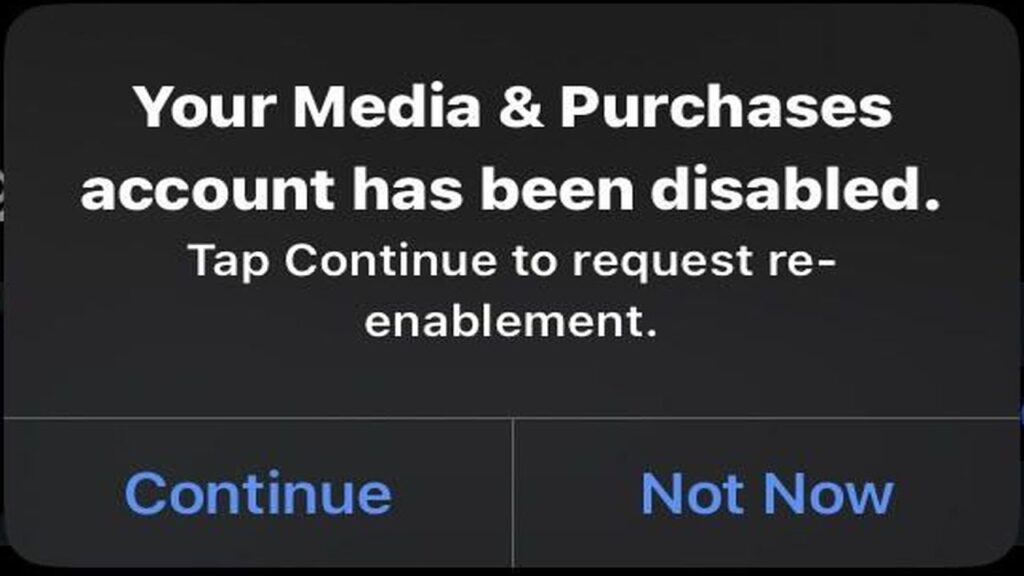So, you’ve just upgraded to a shiny new iPhone, but before parting ways with your old device, you made sure to delete all your personal data, right? Now you’re trying to log into your new iPhone with your Apple ID, but you encounter an error message: “Your media and purchases account has been disabled.”
Here’s what happened: when you deleted everything on your old iPhone, you also deleted your Apple ID (your Apple account). Now, you’re facing a decision. Do you want to keep your old Apple ID and recover all your data, or are you ready to start fresh with a new one?
Option 1: Requesting to Re-enable Your Old Apple ID
If you want to keep all your data (photos, passwords, purchase history, apps, etc.) and move it to your new phone, you’ll need to go through the process of re-enabling your Apple ID. Here’s how:
Tap “Continue” on the error screen when you log in to your new iPhone.
This will trigger a request to Apple to re-enable your account.
Be prepared to wait—re-enabling your account can take anywhere from a week to two months. Apple may also ask for proof to verify your identity.
However, there’s no guarantee that your account will be re-enabled, even after waiting for the full two months. So, if you’re in a hurry or don’t mind starting fresh, you have another option.
Option 2: Creating a New Apple ID
If you don’t need access to your old data or are ready to start over with a completely fresh Apple experience, you can create a brand new Apple ID. This will give you a clean slate without any of your previous purchases, apps, or saved information. Here’s how you can do that:
Go to the Apple ID website. Although it used to be appleid.apple.com, it’s now part of Apple’s rebranded “Apple Account” section.
Create your new Apple ID by filling out a simple web form. I highly recommend using a non-Apple email address, preferably one you’ll never lose access to. Avoid using iCloud or other Apple email addresses, as it can complicate things later.
You can do this on any device with a web browser—not just an Apple product. Whether you’re using a computer, tablet, or even a smart TV, you’re good to go.
Once you’ve set up your new Apple ID, simply log into your new iPhone with the new account.
That’s it! You’ll now be able to use your new iPhone without any issues related to a disabled Apple ID.
Final Thoughts
In the end, it all depends on whether you want to preserve your old data or start fresh. If you need to recover photos, purchases, and other information, request to have your old account re-enabled, but be prepared for a potentially long wait. On the other hand, if you’re okay with losing that history, creating a new Apple ID is a quick and hassle-free solution.