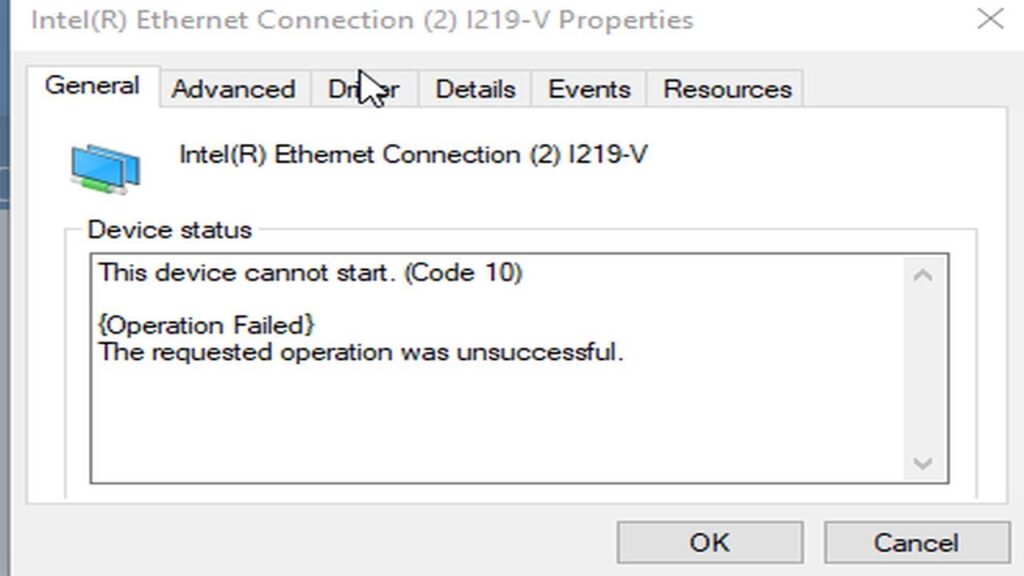Intel Ethernet Lan device cannot start code 10 fix
This guide is for WIRED connection, not for WiFi adapter!
On the Intel I217-LM model, neither resetting the network card as shown nor updating the BIOS using the official firmware from the manufacturer helped. The working solution turned out to be flashing the network card separately using the Intel Flash Programming Tool (wptw64.exe).
In my case, the network card firmware was located in a separate GbE region within the BIOS chip, which was not locked for reading and writing by default, unlike other regions of the chip. Even if it had been locked, it could be unlocked, but inexperienced users should be careful not to accidentally unlock and flash other regions—otherwise, the motherboard could become bricked, and the only solution would be to remove the BIOS chip and reflash it using a programmer.
I had to extract the GbE region from a BIOS dump of a working motherboard of the same model with the same built-in network card. I downloaded this BIOS dump from a forum. I used the FITc.exe (Intel Flash Image Tool) utility to extract the GbE region from the full BIOS dump, which in my case was only 16 KB in size. The extracted region from the official manufacturer’s firmware did not work for me, but the one taken from the forum’s BIOS dump of a working motherboard did.
Flashing an incorrect GbE region is safe, and you can experiment until you find the correct one. However, it is crucial not to touch other regions or flash anything into them—otherwise, the motherboard will become bricked!
After successfully flashing the correct firmware, everything started working, and I was very happy to have revived my network card at last!
Steps to Flash the Intel I217-LM Network Card
1️1 Download Intel ME System Tools
The version must match your chipset.
You can find it on forums like Win-Raid.
2️2 Run FPT and check available regions
Open Command Prompt (CMD) as Administrator.
In the folder containing the utility, run the following command:
fptw64 -i
This will display the available regions, for example:
Regions:
Descriptor – Locked
ME – Locked
GbE – Unlocked
BIOS – Locked
If the GbE region is unlocked, you can flash it.
If it is locked, you can unlock it using a bootable GRUB USB drive—guides for this can be found on forums.
3️3 Create a Backup of the GbE Region
Always save the original region before flashing:
fptw64 -gbe -d gbe_backup.bin
(For 32-bit systems, use fptw instead of fptw64.)
4️4 Flash the New GbE Region
If you have a clean GbE_Region.bin, flash it using the following command:
fptw64 -gbe -f GbE_Region.bin
After flashing, restart your system.