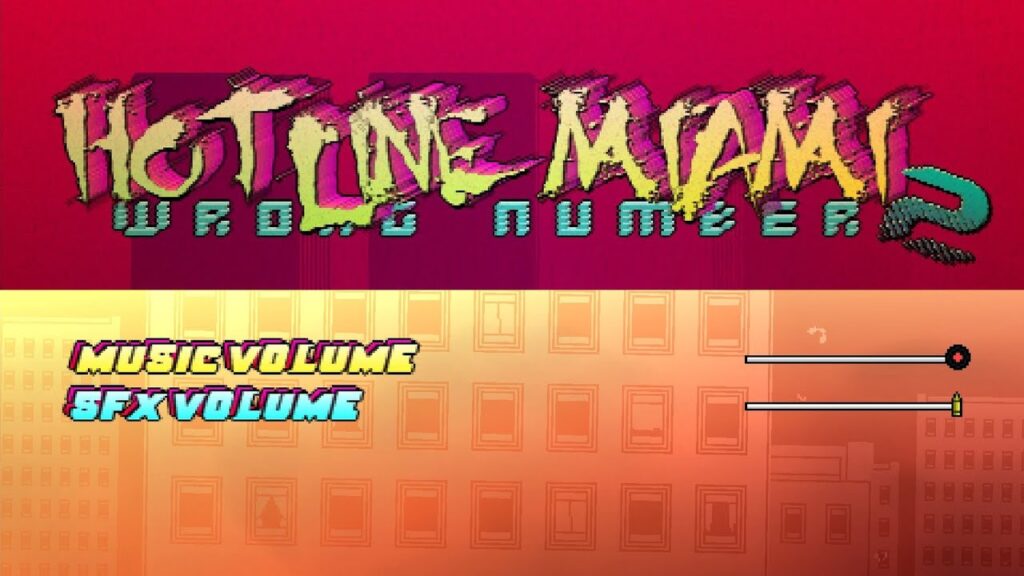Hotline Miami 2 is an intense, fast-paced game, but it can be frustrating when the game doesn’t output any sound. If you’re facing this issue, don’t worry—we’ve got a fix for you! Follow these steps to troubleshoot and resolve the problem.
Step 1: Verify That Other Games and Applications Have Sound
Before making any changes, ensure that sound is working properly in other games or applications. Launch a different game and check if the sound functions correctly. If it does, then the issue is isolated to Hotline Miami 2.
Step 2: Understand Your Sound Setup
To fix the issue, you first need to identify which sound interface your computer is using. Here’s a quick breakdown of common audio setups:
Onboard Audio (Motherboard Sound Card): Used when you connect analog headphones or speakers directly to the motherboard.
HDMI/DisplayPort Audio (GPU Sound Card): If you use a monitor with built-in speakers or a headphone jack, audio is carried through HDMI or DisplayPort, meaning your GPU acts as the sound card.
USB Headsets & USB Audio Interfaces: These function as external sound cards, bypassing the onboard audio completely.
Step 3: Select the Correct Playback Device
If you are using a USB sound card or an external audio interface, you need to ensure that the correct device is selected in Windows. Follow these steps:
For Windows 10:
Right-click on the speaker icon in the taskbar.
Select Sounds, then go to the Playback tab.
Identify your active playback device, right-click on it, and select Properties.
Navigate to the Advanced tab.
Locate the Default Format setting.
For Windows 11:
Open Settings and go to System > Sound.
Under Output, select your preferred sound device.
Click Device Properties and navigate to the Advanced tab.
Locate the Default Format setting.
Step 4: Adjust the Default Format
For some reason, Hotline Miami 2 struggles with high default audio formats. If your audio interface is set to a very high sampling rate, the game may not play sound. Try lowering it to:
24-bit, 44.1 kHz (CD Quality)
24-bit, 48 kHz (DVD Quality)
This adjustment ensures compatibility without affecting the range of frequencies you can hear.
Step 5: Test Higher Sample Rates
If you’re curious, you can test higher sample rates to see where the game stops working. The highest confirmed setting that still works for Hotline Miami 2 is 32-bit, 352 kHz. However, to avoid issues, it’s best to stick with 24-bit, 44.1 kHz or 24-bit, 48 kHz.
Conclusion
By following these steps, you should be able to restore sound in Hotline Miami 2. The issue is usually caused by an incompatible sample rate, and lowering it to a more standard setting resolves the problem.