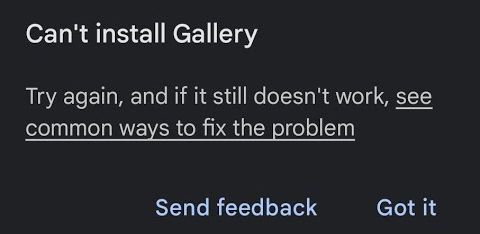For several generations of Android, Google has been gradually shifting its focus towards cloud-based services. One major change was the removal of an offline gallery app, pushing users towards Google Photos for managing pictures. While Google Photos offers cloud backup and organization, many users prefer having a simple, offline gallery for viewing and managing their photos without relying on a Google account or cloud services.
To fill this gap, I started using Gallery from Google—a lightweight, ad-free, and completely offline photo management app. It may not be packed with advanced features, but it does the job efficiently, and best of all, it still receives updates from Google.
The Problem: Google Gallery Update Failing
Recently, I encountered an issue where the latest update for Google Gallery failed to install. Each time I tried to update, I received an error message saying:
“Couldn’t update”
When attempting to install it manually, the phone displayed another error:
“Can’t install Gallery”
The Simple Fix
Fortunately, there is an easy solution to this problem. If you’re facing the same issue, follow these steps to successfully update Google Gallery:
Uninstall Google Gallery – Go to your phone’s settings or Play Store and remove the app.
Reinstall from Play Store – Once uninstalled, search for Google Gallery in the Play Store and install it again.
Enjoy the Latest Version – Your app will now be updated to the latest version without any issues.
Will You Lose Your Photos?
No need to worry—uninstalling Google Gallery does not delete your photos. Your images remain safely stored on your device, and once you reinstall the app, you can access them as usual.
Final Thoughts
While Google continues to prioritize cloud-based solutions, it’s great to see that Google Gallery still exists as an offline alternative. If you rely on this app for managing your pictures, keep this simple fix in mind the next time you face update issues!