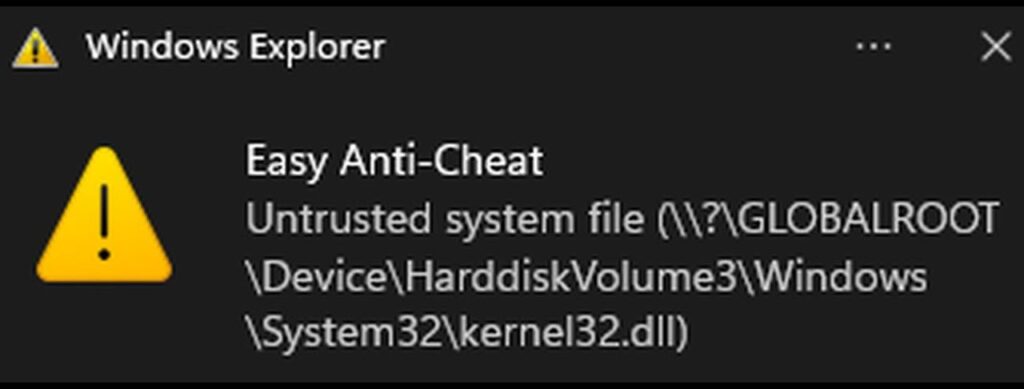If you’ve ever tried launching a game protected by Easy Anti-Cheat (EAC), especially games like Fortnite, you might have run into an annoying error. The issue typically involves an untrusted system file, with the culprit being kernel32.dll. This file is located in your Windows system folder, and it’s at the heart of the problem. Here’s the thing: Easy Anti-Cheat is flagging this file, and the reason may surprise you.
The Cause of the Error: An Outdated Windows File
Many Fortnite players have encountered the “untrusted system file” error when trying to launch the game. When EAC flags kernel32.dll, the issue is often traced back to an outdated Windows version. This particular file, which is part of the core system files in Windows, has vulnerabilities that can be exploited by cheating software. Easy Anti-Cheat is designed to block these vulnerabilities to prevent cheating.
Now, you might be thinking, “I’m using Windows 11, so my system should be up to date, right?” Well, even though you may be running Windows 11, the version of the operating system you’re using might still be outdated. For example, I’m using Windows 11 Pro, but my system build number is 220. This was the very first release of Windows 11 back in 2021, and the support for this build ended in 2023. So, while you may have the latest version of Windows 11, if you’re running this older build, it’s considered unsupported.
Why Does Easy Anti-Cheat Care?
Easy Anti-Cheat doesn’t just scan for cheating software—it looks for outdated files like kernel32.dll because they may be prone to exploitation. An unsupported version of Windows will be flagged, and no matter how many tutorials you watch, reinstalling EAC or updating the certificates won’t help. The solution lies in the Windows version itself.
The Solution: Updating Windows
So, how do you fix this issue? Unfortunately, the solution isn’t simple, and you might not like it, but if you want to play Fortnite without hassle, here’s what you need to do:
Update Windows – You could try using Windows Update, but this method is not ideal. Windows Update often leaves outdated files behind, and you may end up with a “half-updated” system that doesn’t function properly. So, while it’s tempting to just let Windows Update do its thing, it’s not the best approach.
Perform a Clean Installation of Windows – The most effective (albeit least convenient) solution is to do a fresh install of a supported version of Windows. To do this:
Download the most recent version of Windows (preferably Windows 11 build 24H2, but be aware that it has reported issues; you could choose a previous version if you prefer).
Copy the installation files to a USB thumb drive.
Boot your computer from the USB stick and choose the option to delete everything on your system drive.
Perform a clean install of Windows.
Important Note: Make sure you back up any important data before doing this because all files on your system drive will be erased.
Reinstall Necessary Programs – Once Windows is freshly installed, reinstall your drivers, Epic Games Launcher, Fortnite, and Easy Anti-Cheat. After this, the error regarding kernel32.dll should be resolved, and you can enjoy Fortnite without further issues.
A Note for the Future
If you’re reading this in the future and still facing this issue, the cause remains the same: your version of Windows is outdated and unsupported. No amount of tinkering or trying to bypass the error will change this. Easy Anti-Cheat has been designed to prevent the use of unsupported versions of Windows for a reason. So, if you want to play Fortnite, updating your Windows to a supported version is the only solution.
Final Thoughts
I know, this might not be the solution you wanted to hear, but it’s the only one that works. You can complain all you want or try to work around the system, but the reality is, if you’re using an outdated version of Windows, Easy Anti-Cheat will block your access. If you want to get back into Fortnite (or other games protected by Easy Anti-Cheat), your best bet is to reinstall Windows with a supported version.
In the end, it’s all about staying up to date with your system. I know it can be frustrating, but sometimes a clean install is the best way forward.