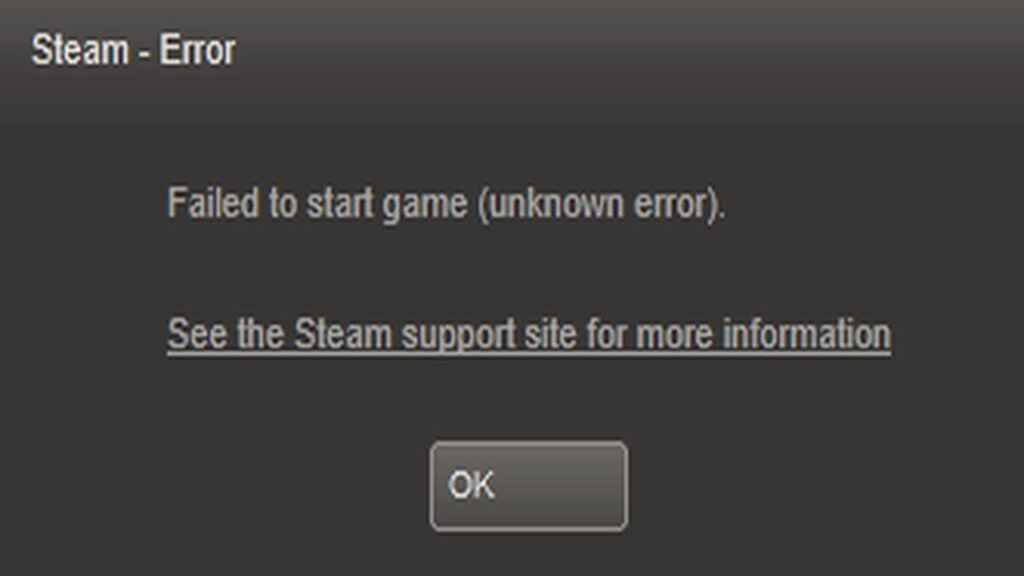If you’ve ever encountered the dreaded “Failed to start game: Unknown Error” on Steam, you’re not alone. It’s one of those frustrating issues that can leave you staring at your screen with no clear solution. But don’t worry—there are a few simple fixes that I personally tested and that should help get you back in the game. Let’s dive into those solutions.
1. Restart Your PC
The first and simplest step you can take is to restart your computer. Yes, it really is that easy. When you power down your system, Windows may not fully unload everything, especially if “Fast Startup” is enabled. This can sometimes cause errors when launching games. By choosing Restart from the Windows Start menu instead of shutting down, your PC will have a fresh session, which can fix many common errors, including the “Failed to Start Game” issue.
It’s important to note that a full restart is often overlooked. Many users simply turn off their PC or use the “Shut down” option without fully rebooting. So, give that restart a try, and it could very well solve the problem.
2. Verify the Game Files on Steam
If restarting didn’t do the trick, the next step is to check for missing or corrupted game files. Steam offers an easy way to verify and repair game files.
Here’s how to do it:
Open your Steam Library.
Right-click on the game that isn’t launching and select Properties.
Go to the Local Files tab and click on Verify Integrity of Game Files.
Steam will check the files of the game and, in many cases, download any missing files. This could range from a single file to several hundred, depending on the game’s setup. Missing files are often the root cause of the “Failed to Start Game” error, and this step should resolve it.
3. Check Your Antivirus and Windows Defender
In some cases, your antivirus software or even Windows Defender can interfere with game launches. These programs might block game files or prevent updates, leading to the error.
To fix this:
Uninstall any third-party antivirus software you have.
Temporarily disable Windows Defender (you can find trustworthy tools online to do this).
Restart your PC and try launching the game again.
It’s worth noting that while this step is specific to the “Failed to Start Game – Unknown Error,” it can also help with related issues such as “Failed to Start Game – App Already Running” or “An Error Occurred While Updating the Game – Unknown Error.”
Final Thoughts
While the “Failed to Start Game – Unknown Error” is a common problem for many gamers, these simple fixes can often resolve the issue in no time. Remember to restart your PC, verify game files on Steam, and check your antivirus settings. Hopefully, one of these solutions will get you back to enjoying your game!
Have you encountered this error before? Share your experience and any other solutions you might have found in the comments below. Happy gaming!