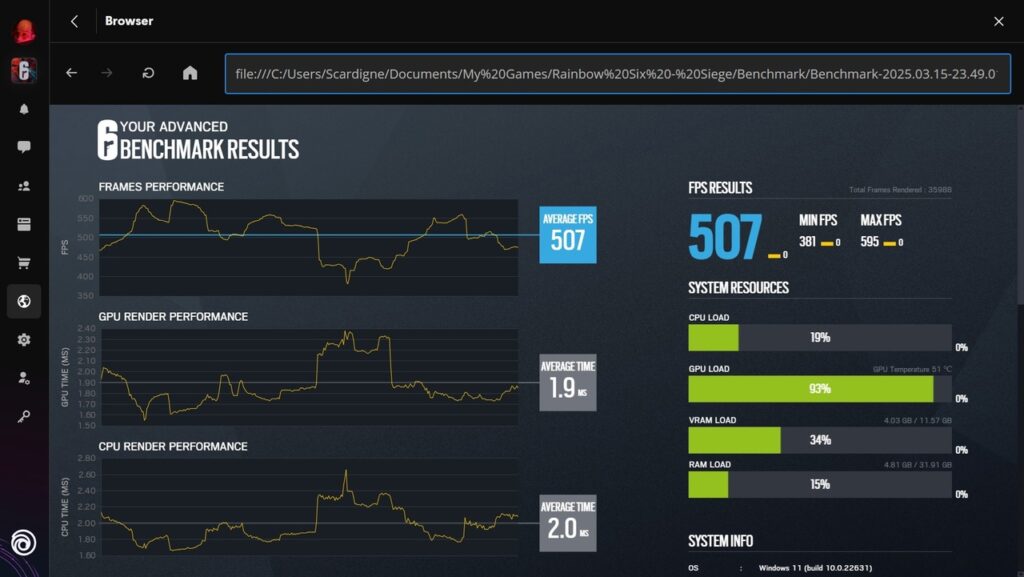In 2016, NVIDIA announced a game-changing technology aimed at improving GPU efficiency—the GSP (GPU System Processor). This internal processor offloads tasks traditionally handled by the CPU using NVIDIA drivers, thereby reducing latency and freeing up CPU resources. In theory, this enhancement should lead to better overall system performance. After years of development, NVIDIA finally introduced this feature in 2022.
Which GPUs Support GSP?
The GSP feature is available in NVIDIA GPUs starting from the 16-series and above. This means that GTX 1060 and older GPUs do not support it, but GTX 1650 and newer models, including the RTX 20, 30, 40, and 50 series, do.
On Linux, this feature is enabled by default. However, on Windows, it may or may not be enabled, depending on the specific GPU model and driver configuration.
How to Enable GSP on Windows
To enable GSP on a compatible Windows system, follow these steps:
Check if GSP is already enabled:
Open Command Prompt and enter the following command (provided by NVIDIA drivers):
nvidia-smi -q
Scroll through the output until you find the GSP firmware version.
If it displays N/A, this means GSP is not enabled.
Enable GSP via Registry Editor:
Open Registry Editor (regedit).
Navigate to:
HKEY_LOCAL_MACHINE\SYSTEM\CurrentControlSet\Control\Class\{4d36e968-e325-11ce-bfc1-08002be10318}\0000
Create a new DWORD (32-bit) Value and name it EnableGpuFirmware.
Set its value to 1.
Save and reboot your PC.
Verify GSP Activation:
Run the nvidia-smi command again.
If successful, you should now see a firmware version instead of N/A.
Troubleshooting GSP Activation
Multiple GPUs Issue:If your system has multiple GPUs (e.g., a gaming laptop with an integrated Intel/AMD GPU and an NVIDIA GPU), the registry entry might be pointing to the wrong configuration.
In Registry Editor, find the correct path:
HKEY_LOCAL_MACHINE\SYSTEM\CurrentControlSet\Control\Class\{4d36e968-e325-11ce-bfc1-08002be10318}\0001
Repeat the enabling steps under this path.
VRAM Usage:Enabling GSP reserves 512MB (0.5GB) of VRAM. If your GPU has 4GB of VRAM, this effectively reduces the available VRAM to 3.5GB.
Resizable BAR Requirement:GSP requires Resizable BAR to be enabled in the BIOS settings. Most modern motherboards enable this by default, but if issues arise, check your BIOS settings.
Performance & Limitations
While GSP does improve GPU efficiency, benchmark tests indicate only a minor performance boost. However, since it reduces CPU load, it’s generally beneficial to enable it.
Known Issues with GSP
HDCP (High-bandwidth Digital Content Protection) Stops Working:
This affects DRM-protected content.
Netflix and Apple Music may stop functioning.
WebView2 apps (like Microsoft Teams & Photos) work fine, meaning the issue is with HDCP, not WebView2.
Final Thoughts
Enabling GSP on supported NVIDIA GPUs can lead to better system efficiency, especially for CPU-intensive tasks. While the performance boost is not groundbreaking, the reduction in CPU overhead makes it a worthwhile tweak—as long as you don’t rely on HDCP-dependent applications like Netflix or Apple Music.
If you’re looking to squeeze every bit of performance from your NVIDIA GPU, enabling GSP is definitely worth a try!