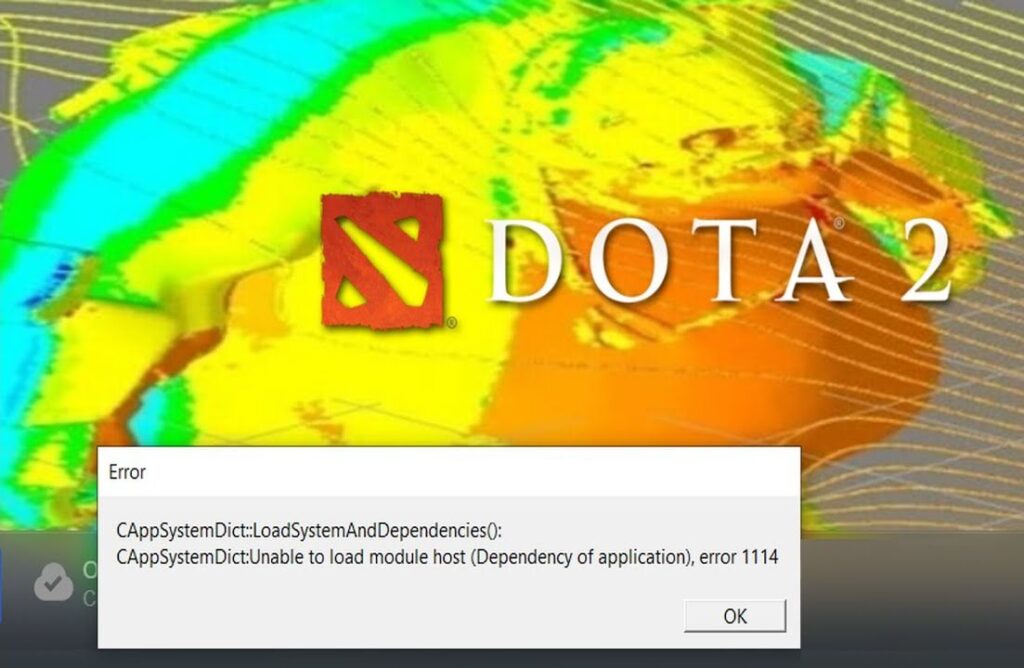Today, Dota 2 received a major update and stopped working, throwing a new error: number 1114.
I have already made a few posts about Dota 2 errors with different numbers, but not about this one. If you try to search online for solutions, you will most likely stumble across the same copy-pasted fixes: verifying game files, installing Windows updates, re-downloading Dota 2, reinstalling Windows, updating your GPU drivers, or checking whether your processor supports the necessary instruction sets. Currently, Dota 2 requires SSE 4.1 and SSE 4.2, so your CPU must support them. Some sources may also suggest running Dota in DirectX or, conversely, using Vulkan. However, these are general solutions.
There are more specific solutions, such as updating your Windows build. For example, if you are on Windows 10 build 1809, you should update it to build 22H2 or higher. This may be an issue if you are using an LTS version of Windows, which cannot be updated through normal means. The only way to upgrade in this case is to freshly install a newer LTS build from a thumb drive. Another specific solution involves adjusting power settings, especially if you are on a dual-graphics laptop. Additionally, uninstalling GeForce Experience while keeping the driver, or removing the corresponding software for AMD GPUs, can sometimes resolve the issue.
If none of these solutions work and you are certain that your PC hardware meets all the necessary requirements to run the latest version of Dota 2, then the error is likely caused by a buggy update from Valve. In that case, you may need to wait for another update. However, in the meantime, you can try the following steps:
Close Steam completely by exiting the client so that it is not running in the background.
Locate the folder where Dota 2 is installed on your PC.
Search for a library file named cairo.dll. If file extensions are hidden, you may not see the .dll extension. Delete this file.
Without launching Steam, run the game using the Dota 2 executable.
If this does not resolve the issue, examine the error message carefully. In this case, the error is related to navsystem, so locate the file navsystem.dll and delete it. Then, try launching Dota 2 using the executable again.
The game should start, but it is unclear which account you will be logged into. To fix this, verify the integrity of local files through Steam, which will re-download the deleted .dll files. This should allow Dota 2 to run properly. If the issue persists, unfortunately, you may have to wait for another update from Valve.