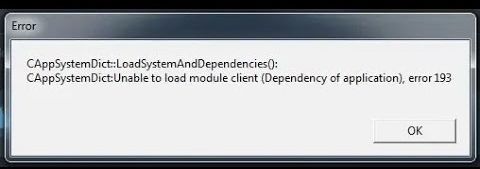If you’ve recently tried to launch Dota 2 on your Windows 7 machine in 2023, you might have encountered the dreaded Error 127, preventing the game from running. In a previous post, I covered how to resolve this issue. As a quick recap, the error occurs due to the game’s update in early 2023, which introduced a new version of JavaScript that isn’t supported by Windows 7. Since Windows 7 is a 15-year-old operating system, it lacks the necessary support to run newer JavaScript features required by the game. Fortunately, there’s a solution! A Windows 7 update exists to provide the functionality needed to run Dota 2, and I made a video tutorial showing how to install it. Many users confirmed that this update fixed their issue, allowing them to play Dota 2—even on non-legit copies of Windows 7.
However, some users reported that after fixing Error 127, they encountered Error 193. If you’re dealing with this new issue, don’t worry! There’s a very specific reason for this, and I’ll walk you through the solution.
Why You Might Be Seeing Error 193
While fixing Error 127 on your Windows 7 machine, it’s possible that you stumbled across tutorials from around 6 years ago. Back in 2016, Dota 2 dropped support for Windows XP, which is an older operating system than Windows 7. However, some players still wanted to continue playing Dota 2 on Windows XP, despite the official support being dropped.
At that time, when Dota 2 was still trying to run on Windows XP, players encountered Error 127 and were instructed to download an old client.dll file and place it in the game’s directory to fix the issue. This solution worked for XP users back in the day, but here’s the catch: the error code 127 is the same as what you might see in Windows 7, which could lead you to mistakenly follow those older tutorials.
If you followed one of these outdated solutions while attempting to fix Error 127, you likely ended up downloading and adding the client.dll file from 2016 into your Dota 2 folder. This is the root cause of Error 193. You may notice this file because it will have a different creation date—likely 2016—while all the other files in your Dota 2 directory were updated in 2023.
How to Fix Error 193 and Continue Playing Dota 2
To fix this issue and get Dota 2 running on your Windows 7 machine again, follow these steps:
Navigate to Your Dota 2 Folder
Open the Dota 2 installation folder on your computer. Look for the client.dll file from 2016, which should be easy to spot due to the date difference.
Delete the Old client.dll File
Simply delete the outdated client.dll file from your Dota 2 folder. This will resolve the conflict causing Error 193.
Launch the Game
After deleting the file, launch Dota 2 again. The game will likely prompt you to download some updates. Once those are completed, you should be able to play the game without encountering Error 193.
By following this method, you’ll be able to play Dota 2 on your Windows 7 system once again, at least for the time being. Keep in mind that, as Dota 2 continues to update, Windows 7 users may face further compatibility challenges, but for now, this should do the trick!
Conclusion
While the solution to Error 127 was straightforward with the Windows 7 update, Error 193 may have been a little trickier to identify. By ensuring that you don’t use outdated solutions from Windows XP-era tutorials, you can easily clear this issue and get back to enjoying Dota 2 on your Windows 7 machine. Hopefully, this guide will help you keep your game running smoothly!