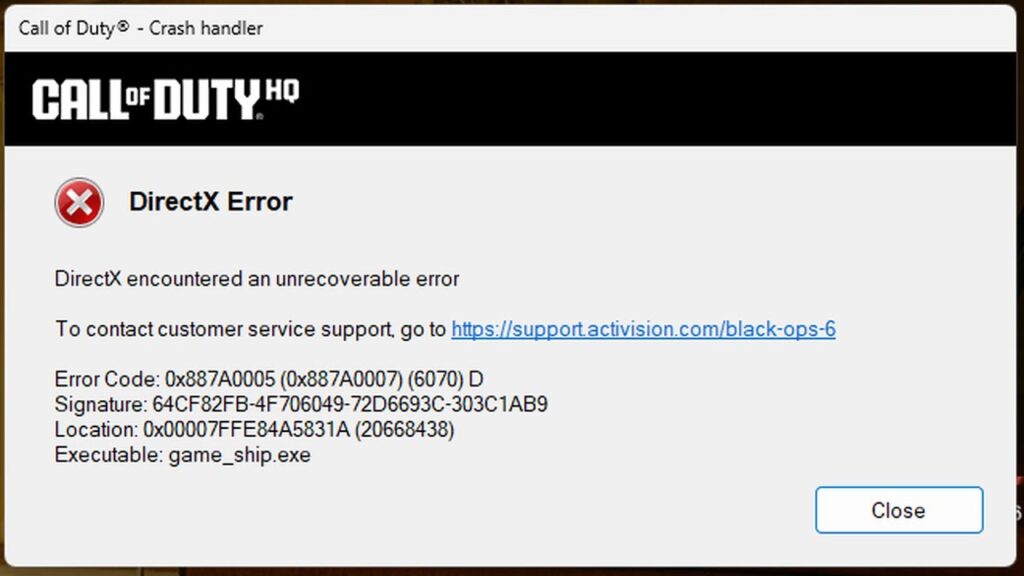Imagine you’re blissfully enjoying your game of Call of Duty: Black Ops 6 when suddenly—Boom—the dreaded DirectX error hits: “DirectX encountered an unrecoverable error.” Now, you’re left frustrated, wondering if it’s just another instance of a poorly programmed game. In some ways, you’re right to be frustrated, as this error isn’t new. It’s been present in several Call of Duty versions, including Modern Warfare 2 and Modern Warfare 3, and has yet to be acknowledged or fixed by Activision.
However, there’s a glimmer of hope—this error doesn’t happen to everyone. Despite hundreds of thousands of players playing Call of Duty online simultaneously, only a select few seem to experience this issue. So, where’s the problem? It could very well be with your system, specifically with the operating system configuration. While it’s tempting to blame the game or the hardware, it’s important to recognize that Call of Duty players, regardless of platform, often use similar hardware setups. Both PC and console users are running similar processors and GPUs, and the operating systems (Windows 10 and 11) are mostly the same across the board.
This means that the problem likely lies elsewhere—likely within your operating system’s settings. If you’re regularly facing this DirectX error, here are some tweaks and solutions that might help resolve it.
Step 1: Basic Setup and Updates
Before we dive into the deeper fixes, let’s start with the basics:
Update your Windows OS. Ensure that you’re running the latest version.
Restart your PC. Always a good first step.
Uninstall and reinstall your video drivers using the DDU (Display Driver Uninstaller) utility. When reinstalling, make sure you select the “clean installation” option if available. This ensures that you’re starting fresh.
Once that’s done, let’s move on to the more specific steps.
Step 2: Check Crash Reports
Games like Call of Duty generate crash reports that can provide valuable insights. These reports are stored in a hidden app data folder. To access it, open your File Explorer and type %appdata% in the address bar. Inside, you’ll find zip archives with the date and time of each crash.
Look for a file related to GPU failures. This file will give you information about video memory usage, which could be a culprit for the DirectX error. Games like Call of Duty are often very demanding on GPU memory, and if your video memory usage exceeds your GPU’s capacity, you could run into issues.
Step 3: Adjust Video Memory Usage
The amount of video RAM in modern GPUs is often limited. For instance, my Nvidia RTX 3070 only has 8GB of VRAM, which is considered standard for modern gaming. However, it’s important to adjust your video memory usage settings accordingly.
In Call of Duty, go to your game’s settings and ensure that the total projected video RAM usage is at least 1GB below your total VRAM. For example, if you have 8GB of VRAM, limit the game’s usage to 7GB. The key contributors to VRAM usage are texture and shadow quality. Lowering these settings can reduce VRAM usage.
Avoid selecting low-quality textures, as these can be compressed by your CPU, which actually leads to worse FPS. Instead, try using medium textures for a better balance between visual quality and performance.
Step 4: Tweak Core Settings
This step requires a bit of a technical approach, but it can make a difference in stability. If your processor has multiple cores, Call of Duty might be using more cores than it needs. To fix this:
Navigate to the game’s configuration files (usually in the game’s installation folder).
Open the configuration file (it’s often a .txt file) and adjust the setting that specifies how many cores the game should use.
For example, if your CPU has six cores, change the setting to use only five cores. This will free up one core for other background tasks. Modern games typically struggle to utilize all cores efficiently, so reducing the number of cores the game uses should not negatively impact performance.
Step 5: Optimize Windows Performance Settings
Once you’ve made changes to the game’s configuration, you should also adjust your Windows performance settings. Go to Control Panel > System > Advanced system settings > Settings (under Performance) and select “Adjust for best performance of background services.” This prevents background tasks from interfering with the game’s performance.
Step 6: Adjust Virtual Memory Settings
Virtual memory is often overlooked, but it plays a crucial role in preventing crashes. Even if you have a substantial amount of physical RAM (e.g., 16GB or more), you should never disable the Windows page file (virtual memory). Set your virtual memory to at least 8GB, and ensure it’s on your SSD for better performance. This is crucial for preventing memory-related crashes.
Step 7: Disable Overlays and External Software
Overlays from Discord, Steam, OBS, and other applications can interfere with the game. Here’s what you need to do:
Disable Discord overlays (or exit Discord completely).
Disable OBS and Steam overlays.
Turn off Xbox Game Bar and Nvidia/AMD overlays.
Disable any MSI Afterburner overlays.
You need to disable all of these to ensure they don’t conflict with Call of Duty.
Step 8: Disable Nvidia Features
If you’re using an Nvidia graphics card, there’s one more thing to check: Nvidia’s Ansel features (which allow you to change in-game visuals like brightness and texture quality) should be turned off globally. Some users even use these features as a cheat to see through walls, which is why Nvidia disabled them in most games by default. Use the Nvidia Profile Inspector to ensure these features are turned off for Call of Duty.
Conclusion: Reducing the Frequency of the Error
After completing these steps, hopefully, the DirectX unrecoverable error will occur much less frequently—if not completely resolve it. While there’s no one-size-fits-all solution, these tweaks can significantly reduce the chances of encountering the error, especially if you’re experiencing it often.
Remember, while none of these are guaranteed to be a silver bullet fix, they can be a worthwhile set of steps to help stabilize your game and reduce crashes. Happy gaming!