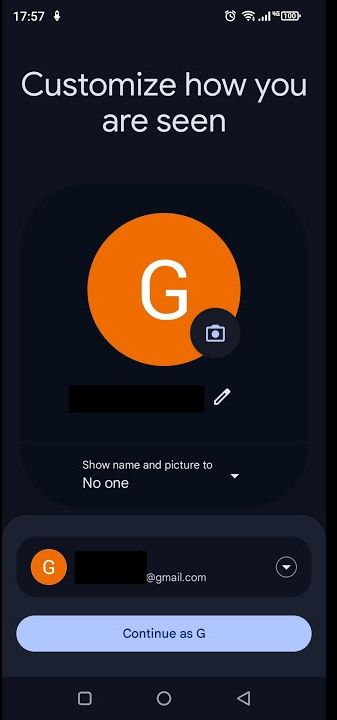If you’ve ever tried opening text messages on your Android phone only to be greeted with a strange screen prompting you to customize your profile instead of seeing your actual messages, you’re not alone. This is part of Google’s Rich Communication Services (RCS), which is a messaging system that acts as a middle ground between traditional SMS, WhatsApp, and Apple’s iMessage. While RCS brings advanced features like read receipts, typing indicators, and high-quality media sharing, it can be frustrating if you don’t want to use it.
In this post, I’ll walk you through the steps to opt-out of RCS messaging and revert to regular SMS on your Android device.
The Issue: RCS Messages Taking Over Your SMS
When you try to open a text message on your Android device, you may be greeted by a screen asking you to customize your profile for RCS messaging. The problem arises when there’s no easy option to opt-out directly from the screen you’re presented with. In fact, if you’re trying to disable RCS messaging, you might notice that the option to opt-out is simply not visible.
Instead, what you see is a list of Gmail accounts linked to your phone, but not the RCS-specific settings you’d expect to see.
Common Solution You’ll Find Online
If you try searching online for a solution to opt-out, most guides will direct you to go into your Google account settings:
Open your Google Account Settings.
Go to the Personal Info section.
Scroll to Profiles and click See Profiles.
Under Profile Discovery Settings, turn off Profile Discovery.
However, this doesn’t always work because Profile Discovery might not even be enabled to begin with, leaving you stuck.
The Real Solution: Workaround to Opt-Out of RCS
While it might seem like there’s no way to continue using SMS without dealing with RCS, there’s a simple workaround that will help you get past this screen and disable RCS.
Here’s how:
Press “Continue” on the screen with the RCS setup options.
At this point, you might notice that your profile is linked to your Google account, as indicated by the circle with the letter “G” (your initial).
Tap on the circle with the “G” (or your initial, depending on your Google account setup).
This will open a drop-down list with additional options.
Select “Use Without Account” from the drop-down list.
This option should have been available on the previous screen, but it often gets overlooked.
Sign Out of the Google account linked to your RCS profile.
After signing out, your profile picture (the “G” icon) will change to a generic person icon or the initial from your account name.
At this point, RCS will be disabled, and you should be able to revert to regular SMS messaging.
Fixing the Phone Number Link Issue
Even after disabling RCS, your phone number might still be linked to your Google account in a rather inconvenient way. This can cause issues with things like two-factor authentication or verification prompts, as Google may still prompt you to add a phone number.
Here’s what you need to do:
Go to your Google Account Security Settings.
Look for the Contact Details section, where your phone number may still be linked.
Remove your phone number from the profile contact details if you don’t want it displayed.
This will ensure your phone number is no longer associated with your Google account, eliminating the unnecessary prompts related to your number.
Alternative Solutions: Consider Other Apps
If you’re still struggling with the Google messaging app, remember that you can always install third-party apps to manage your text messages. Popular alternatives like Textra or Signal can replace Google’s default messaging app. However, do keep in mind that while these apps may offer additional features or better customization, they might not work as smoothly as Google’s default messaging app, especially when it comes to advanced features like RCS.
Conclusion
Dealing with Google’s RCS messaging system can be confusing, especially when there are no clear options to opt-out. However, by following the steps outlined above, you can bypass the RCS setup screen and revert to using your traditional SMS messages. Don’t forget to clean up your Google account settings by removing your phone number to prevent any further headaches.
If you find that the default Google messaging app isn’t working for you, consider exploring third-party messaging apps that might be a better fit for your preferences. Ultimately, the goal is to keep your texting experience simple, fast, and free from unnecessary distractions.