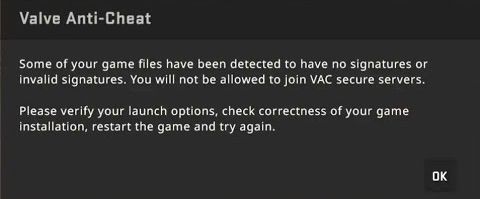Whenever you try to go into matchmaking, a message from Valve Anti-Cheat (VAC) appears, stating that some of your game files have been detected to have no signatures or invalid signatures. It also suggests verifying your launch options and checking the correctness of your game files. This issue only occurs in Counter-Strike 2—if you launch Counter-Strike: Global Offensive, for example, matchmaking works just fine.
Verifying local game files doesn’t help. Deleting, redownloading, and reinstalling Counter-Strike 2 doesn’t help. Even performing a fresh Windows reinstall from a thumb drive (not a reset or an upgrade while keeping your files, but a full clean reinstall) and then redownloading the game does not resolve this issue.
Steps to Fix the Issue
1. Check Compatibility Settings
The first thing you need to do is make sure that cs2.exe, the executable file for the game, does not have the “Run as administrator” option checked in its compatibility settings. If it is enabled, uncheck it and save the settings.
2. Launch the Game Through Steam
Ensure that you run Counter-Strike 2 directly from Steam, not from a manually created desktop shortcut that points to cs2.exe. Running it through Steam ensures that all necessary anti-cheat checks are properly executed.
3. Investigate the Signature Error
Since the error message mentions invalid signatures, navigate to the main game folder where the cs2.exe file is located. There, you will find a file named foreign_signatures. Open it with a text editor (such as Notepad) and check which file is causing the issue. In most cases, this file starts with “nv”, indicating an NVIDIA-related file rather than a Counter-Strike 2 game file.
4. The Role of NVIDIA Ansel
The issue often stems from NVIDIA Ansel, a feature designed to take high-quality in-game screenshots. Unfortunately, Valve Anti-Cheat considers Ansel a risk, as it can be exploited by players to gain an unfair advantage.
Even if you don’t have an NVIDIA graphics card (e.g., you use AMD), this issue may still occur. Some online guides suggest reinstalling NVIDIA drivers and disabling Ansel from there. However, the standard NVIDIA installer doesn’t always provide a clear option to disable Ansel during installation.
5. How to Properly Disable NVIDIA Ansel
There are multiple methods to disable NVIDIA Ansel:
Using NVIDIA Reinstaller Utility: A third-party tool called NVCleanstall allows you to customize NVIDIA driver installation and exclude unnecessary features, including Ansel. Using this tool, you can untick Ansel to prevent it from being installed when reinstalling NVIDIA drivers.
Using PowerShell Commands: Some guides suggest blocking Ansel via PowerShell commands, but this method doesn’t always work.
Using NVIDIA Profile Inspector: This is the most effective solution. Download and launch NVIDIA Profile Inspector. In the fifth section of the settings, locate the option named AnselEnabled (or Enable Ansel in some cases). By default, it is turned on—switch it off and apply the changes. After that, restart your PC to ensure the settings take effect.
Final Steps
Once you have disabled NVIDIA Ansel using one of the above methods, try launching Counter-Strike 2 again. The matchmaking issue should now be resolved.
If you encounter similar issues in the future, always check the foreign_signatures file next to the game executable. This file provides valuable clues about which file is causing the invalid signature error, allowing you to troubleshoot more effectively.
By following these steps, you should be able to enjoy seamless matchmaking in Counter-Strike 2 without interference from NVIDIA Ansel or signature verification errors.