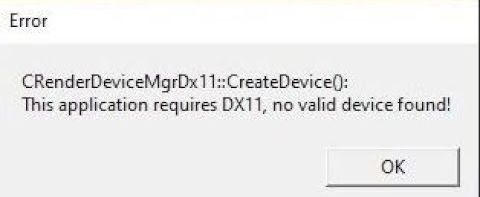If you try to launch Counter Strike 2 and encounter an error like “C render device manager directx11 create device, this application requires dx11, no valid device found,” you’re not alone. This issue has been carried over from previous versions of the game, and many players are facing it even in the release version of Counter Strike 2. The solution, however, is quite simple, and it’s essentially the same fix I shared in a previous tutorial.
If you are sure that your computer is capable of running Counter Strike 2, the first thing you should do is head into the launch options in the Counter Strike 2 properties in Steam. Check the box where you can enter launch settings, and make sure it’s clear of any commands. If there are any old commands from Counter Strike: Global Offensive (CS:GO), they may prevent Counter Strike 2 from launching.
Since there is no longer a separate CS:GO, and Counter Strike 2 is essentially an update to CS:GO, these leftover commands can cause issues with the new version of the game.
Another place to check for old settings is in the Steam user data folder with “730” in the name. This is the ID number for CS:GO in Steam, but now it also applies to Counter Strike 2. Within the config folder, you’ll likely find files for both the old game and the new one. It’s safe to delete all of those config files, as the game will recreate them when it’s launched again.
After performing these steps, try launching Counter Strike 2 once more.
If the error persists, read the error message carefully—it specifically mentions that it cannot detect a DirectX11 device on your PC. DirectX is an API that Windows uses to communicate with graphic cards. The current version, DirectX12, has been around for some time and is supported by newer GPUs. These newer cards can run games that require DirectX12, but they can also handle earlier versions of DirectX, such as DirectX11 or DirectX10.
However, older video cards that support only DirectX10 won’t be able to run games that require DirectX11 or DirectX12. Counter Strike 2 specifically requires DirectX11.
To determine if your GPU supports DirectX11, you can use a built-in Windows tool called DXDiag. Simply open the Windows run menu, type in dxdiag, and hit Enter. In the System tab, you might see DirectX12, which refers to the version of DirectX in your system software. But the critical information is under the Display tab.
If you have multiple GPUs, such as in a laptop with integrated and discrete graphics, you’ll see multiple display sections. Look for the Feature Levels section in the Display tab. For Counter Strike 2, your GPU must support at least DirectX11 (Feature Level 11.0 or 11.1).
Older GPUs, such as the Nvidia 9600 GT or 9800 GT, support only DirectX10 and will not be able to run Counter Strike 2. If you have an Intel HD 3000 graphics card, it also only supports Feature Level 10, making it incompatible with the game.
In some cases, players may try to launch the game with Vulkan by adding -vulkan in the launch options. While this may work in some cases, it’s important to note that Vulkan still requires a DirectX11-compatible GPU. Older DirectX10 GPUs typically support an earlier version of OpenGL, which is the predecessor to Vulkan, and won’t be able to run the game properly with this setting.
In summary, if your GPU doesn’t support DirectX11, the only solution is to upgrade your video card to one that supports it. Once you do, you should be able to enjoy Counter Strike 2 without any issues.