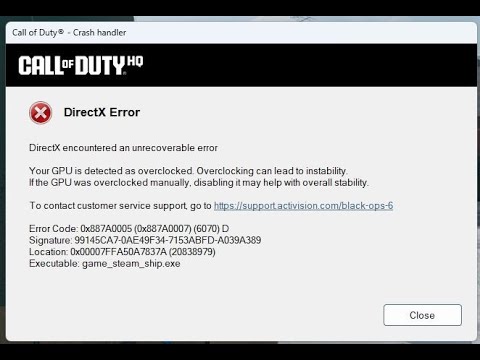So, you’re blissfully enjoying Call of Duty 6, the latest installment in the series, reveling in the AAA graphics, when suddenly — bam — the game crashes. You’re greeted by a DirectX error message, stating that DirectX has encountered an unrecoverable error. But that’s not all. The message goes on to suggest that your GPU is overclocked and recommends removing the overclock to resolve the issue.
If this sounds familiar, you’re not alone. A while ago, I made a video offering suggestions on how to resolve this issue. This post serves as a follow-up based on the many comments I received on that video. While I initially hesitated to create a follow-up (after all, most of the solutions could become outdated as software, firmware, or Windows updates are patched), one viewer’s comment pushed me to address this.
A Comment that Sparked the Follow-Up
One viewer suggested that my video was a complete waste of time, as the solutions I provided didn’t fix the issue on their specific hardware. Despite my efforts, this viewer continued to express dissatisfaction, urging me — the channel owner — to actually help people. Okay, fair enough.
Let’s take a step back. If you’re new to the internet, let me remind you that I’m just a stranger here, offering solutions for free. My videos, like YouTube itself, are free — and no one owes you anything. With that said, I do appreciate when viewers leave comments, both good and bad. If you have a solution, I encourage you to share it with others. After all, helping each other is the point.
Common Causes of the DirectX Error in Call of Duty 6
Through comments, two main culprits emerged as the potential causes of this DirectX error. The first is the version of Windows you’re running.
Windows Build Issues
Even if you’re running a specific version of Windows — say, Windows 11 — over time, it undergoes build updates. For instance, the latest major update, from Windows 11 23H2 to 24H2, is a massive overhaul, not just a security patch. This isn’t a minor update; it can completely transform your operating system.
So, what’s the best way to handle a major Windows update? A fresh install. You should not merely update your existing system; you need to wipe your drive and install Windows anew from a fresh thumb drive with the updated Windows installer. This will ensure no old files remain to cause problems. If you’re tempted to reset Windows to its factory settings or do an update, don’t. A clean install is your best bet for stability.
For those of you who updated but didn’t do a fresh install, rolling back to a previous build (like 23H2) may resolve the issue. However, this method is only available for up to 10 days post-update. After that, you’ll need third-party software. Several users in the comments noted that rolling back to an older build fixed the issue.
But that doesn’t cover everyone. Many users running versions other than 24H2 — including 22H2 or even Windows 10 — reported the same DirectX error, pointing to a more complex problem.
The Intel Processor Problem
Another common factor that emerged is the type of processor in use — specifically, Intel processors, particularly newer ones like the 14th generation (e.g., Intel i9-14900). A commenter suggested that for this specific processor, you should download and use Intel’s XTU (Extreme Tuning Utility) and adjust the multiplier from x57 to x56.
Now, you might be wondering why adjusting the multiplier might solve a DirectX error. Here’s a brief explanation:
Every processor has a base frequency (typically 100 MHz) and a multiplier (in this case, 57). This multiplier determines the maximum clock speed. For example, 57 x 100 MHz gives you 5.7 GHz — the maximum all-core boost clock for the Intel 14900.
By lowering the multiplier to 56, you cap the processor at 5.6 GHz, which might resolve crashes caused by processor instability.
This may seem a bit strange, but if the processor itself is unstable at 5.7 GHz, it can cause instability in the system, including the GPU. Since the GPU is connected to the processor via the PCI bus, if the CPU is unstable, the GPU will likely be unstable as well — leading to DirectX errors.
How to Fix the Error with Intel XTU
If this seems plausible to you, here’s what you can do:
Download and install Intel XTU (make sure to select the appropriate version for your processor).
Open XTU and go to Advanced Mode.
In the Core Ratio section, change the multiplier from x57 to x56.
Apply the settings and run Call of Duty 6 to check if the crash persists.
If it still crashes, try reducing the multiplier further (to x55 or x54) until the game becomes stable.
Is This Fix Universal?
While this fix has worked for many, particularly for users with Intel processors, it’s not guaranteed to work for everyone. The main takeaway here is that if your processor is unstable at its rated boost clock (like 5.7 GHz), this may lead to crashes in games that rely heavily on both the CPU and GPU.
Interestingly, some commenters even suggested this solution to users with AMD processors, advising them to use the equivalent tool for AMD systems (like Ryzen Master or Radion Adrenaline). While I’m not taking credit for this solution, if it works for you, feel free to thank the commenter.
Conclusion
In the end, Call of Duty 6 crashes — and similar DirectX errors — can be frustrating. Whether it’s Windows updates, processor stability, or GPU issues, there are a number of potential causes. This follow-up has highlighted the solutions suggested by the community, including fresh Windows installs and processor tweaks via XTU. If you’re still experiencing issues, don’t hesitate to try these methods, or seek further solutions in the comments.
Remember, no solution is guaranteed, but we’re all here to help each other. Good luck, and happy gaming!