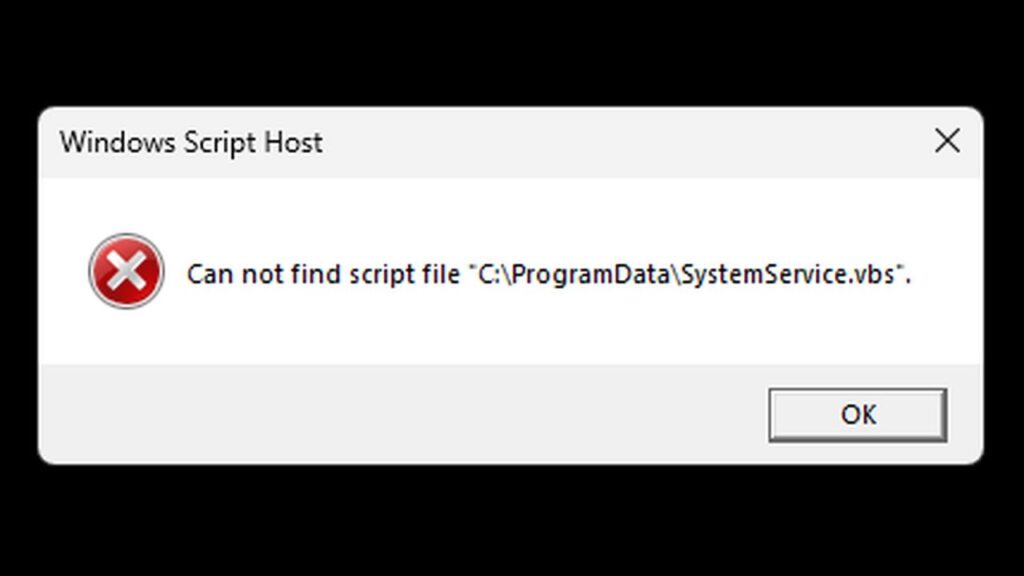If you encounter the Windows Script Host error stating that it “Cannot find script file system service.VBS” upon launching your PC, you might be wondering whether this is a virus or a system issue. In this blog post, we will explain the cause of this error, why it happens, and how to fix it effectively.
Is This a Virus?
Yes, this error is the remnant of a virus that has already been neutralized by your antivirus software. The original infection was likely a Visual Basic Script (VBS) file that was used to execute malicious tasks, such as running cryptocurrency mining software (miner virus). However, while your antivirus software (such as Windows Defender, Malwarebytes, or CCleaner) has removed the malicious script, Windows is still attempting to run it, which leads to this error message.
What is a VBS File?
VBS (Visual Basic Script) is a scripting language used to automate tasks in Windows. In this case, the script was exploited to run a miner that used your computer’s resources to generate cryptocurrency for the attacker. Since the script no longer exists, Windows generates an error message whenever it tries to run it.
Why Does the Error Occur?
Even though the script has been deleted, Windows is still trying to execute it. This happens because the script was set to run via the Windows Task Scheduler. The error persists because the scheduled task remains intact, referencing a file that no longer exists.
How to Fix the Error
There are several ineffective solutions circulating online, such as creating an empty text file with the same name to stop the error. However, this is not a proper fix. Instead, follow these steps to remove the error permanently:
Step 1: Open Windows Task Scheduler
Click on the Start menu and search for Task Scheduler.
Open Task Scheduler and navigate to Task Scheduler Library.
Step 2: Locate and Delete the Malicious Task
Look for suspicious tasks that reference system service.VBS.
Common locations include:
Windows S folder (pretending to be a legitimate Windows service)
Data subfolder inside Task Scheduler
If you find tasks launching system service.VBS, check their properties to confirm they reference the missing script.
Delete all associated tasks that attempt to run the script.
You can also delete any suspicious subfolders related to these tasks.
Step 3: Remove the Scheduled Task and Related Files
Navigate to the location where the script was originally stored (typically inside C:\ProgramData or your user folder).
Delete any remaining traces of the script or suspicious folders.
Restart your PC to confirm the error is gone.
Similar Errors: Service.VBS & Cracked Software
Another variation of this error involves service.VBS, which is not necessarily a virus but rather a script used in cracked versions of software, particularly Autodesk products. If you installed cracked Autodesk software and later removed it, you might still see this error.
Fixing the Service.VBS Error
Open Task Scheduler and look for a task calling service.VBS.
Delete the task and restart your computer.
If the script was activated through Task Manager’s Startup Tab, disable it from there.
If you want to continue using the cracked software, you may need to restore or re-download the missing files and add them to your antivirus exceptions list.
Final Thoughts
This method applies to other similar errors involving different VBS scripts (e.g., run.VBS, bean.VBS). The common denominator is that they are all triggered via Windows Task Scheduler. To help identify them, you can use a free utility called Autoruns, which scans all auto-start locations, including the Task Scheduler, and allows you to disable unwanted tasks easily.
By following these steps, you should be able to resolve the Windows Script Host error and prevent further issues related to deleted VBS files.