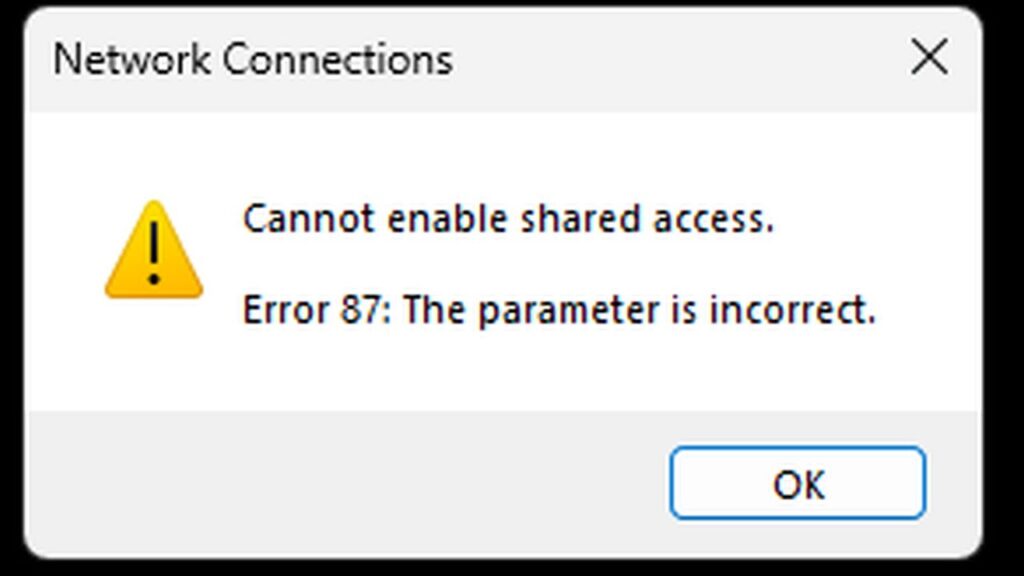Windows users often encounter error 87, which displays the message “The parameter is incorrect.” This error can arise in multiple situations, such as when a file system doesn’t support large files or when a command in PowerShell exceeds the symbol limit. However, this article focuses on error 87 as it relates to network connections, specifically VPN setups in Windows.
When Does Error 87 Occur?
One of the most common instances where users experience this error is when trying to set up a VPN connection. This could be a VPN tunnel to your workplace, an internet connection requiring authentication, or a VPN service to bypass regional restrictions.
Fixing Error 87 When Setting Up a VPN Connection
Thankfully, this issue can usually be resolved with a few simple steps:
Step 1: Reset the Network Stack (Optional but Recommended)
To reset the network stack in Windows, follow these steps:
Open the Command Prompt with administrative privileges.
Enter the following commands one by one, pressing Enter after each:
netsh int ip reset
netsh winsock reset
ipconfig /flushdns
Restart your computer.
While you can reset the network stack through Windows’ graphical interface, this method sometimes causes blue screen errors, so using Command Prompt is recommended.
Step 2: Remove and Rescan WAN Miniport Adapters
Open Device Manager.
Expand the Network Adapters section.
Delete all WAN Miniport controllers.
Click on Action in the top menu and select Scan for hardware changes.
Once the adapters reappear, try reconnecting to your VPN.
Error 87 When Sharing a VPN Connection
Another situation where error 87 appears is when you attempt to share a VPN connection with other devices. The error message typically states:
“Cannot enable shared access. Error 87: The parameter is incorrect.”
This issue originated around Windows 10 Build 1607 and persists in Windows 11. Unfortunately, Microsoft has not provided a fix.
Workarounds for VPN Connection Sharing
While there’s no direct fix, here are some workarounds:
Use a Router: The best solution is to purchase a router capable of sharing the VPN connection. Even older or inexpensive routers can do this reliably.
Use an Older Windows Version: If you absolutely need VPN sharing, Windows 10 Build 1511 and earlier versions support this feature without error.
Manually Re-Enable Sharing After Every Reboot:
Connect to the VPN on your main PC.
Go to the VPN connection properties and disable Internet Connection Sharing (ICS).
Click OK and do not disconnect the VPN.
Reopen properties, enable ICS, and select the adapter for sharing.
Click OK and wait a few seconds. The second computer should now have internet access.
This process must be repeated after every reboot.
Use Third-Party Software:
Connectify Hotspot (Pro or Max version) can share VPN connections over Ethernet and Wi-Fi.
While effective, Connectify requires a paid subscription, and for the same cost, you could buy a router, which is a more reliable long-term solution.
Conclusion
Error 87 when setting up or sharing a VPN connection is a known Windows issue that Microsoft has yet to address. While there’s no permanent fix, the workarounds mentioned above can help maintain a stable VPN connection across multiple devices. For the most reliable solution, consider using a router to handle VPN sharing instead of relying on Windows’ built-in ICS feature.