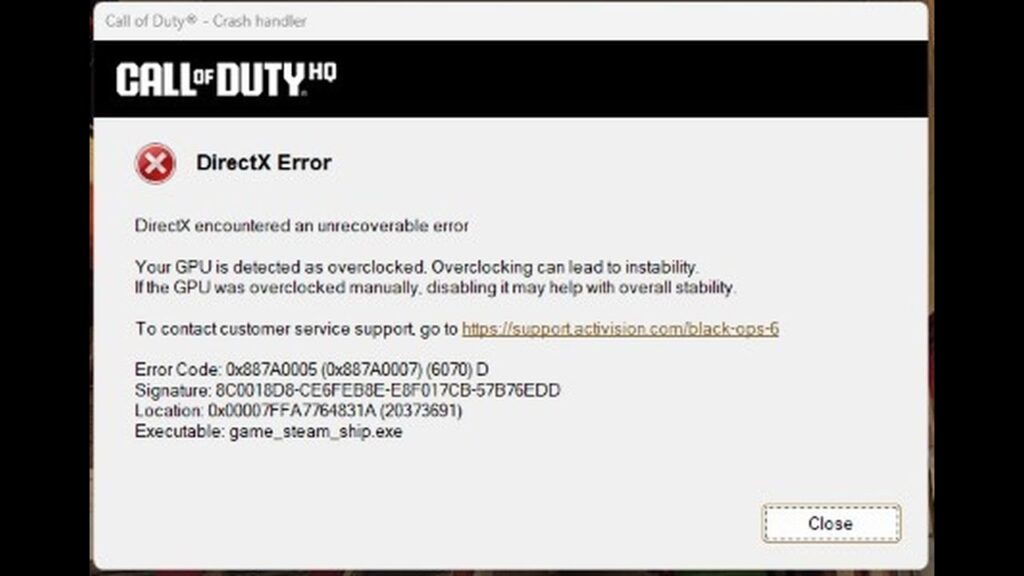You’re deep into an intense match of Call of Duty: Black Ops 6, enjoying the thrill of the game, when suddenly… your screen goes black, and you’re hit with the dreaded “DirectX encountered an unrecoverable error.” The error message even claims that your GPU is detected as overclocked, which can lead to instability.
It’s frustrating, right? Especially when you know your GPU isn’t overclocked manually. But what if I told you that this issue isn’t new? In fact, it’s been a recurring problem since at least Modern Warfare 2. Let’s break down why this happens and how to fix it once and for all.
What’s Happening with the Error?
First, let’s address the error message you’re seeing: “DirectX encountered an unrecoverable error. Your GPU is detected as overclocked.” You might be scratching your head because, as far as you’re concerned, your GPU is not overclocked—at least not by you. But hold on, there’s a catch. Even though you may not have manually overclocked your GPU, some graphics cards come factory overclocked.
How can you tell? If your GPU model has “OC” in its name (meaning “Overclocked”), it’s likely a factory-overclocked card. This means that the manufacturer has already pushed the limits of the GPU for better performance right out of the box. But despite not overclocking your GPU yourself, Windows, Activision, or the game’s engine might flag it as overclocked, which causes the crash.
What You’ve Probably Already Tried
Before you start diving into the depths of the internet for solutions, let’s go over the usual troubleshooting steps you’ve likely already tried. These include:
Verifying game files
Checking your computer’s memory
Reinstalling and updating your GPU drivers
Updating the game or software
If these didn’t fix the issue, don’t worry, you’re not alone. The solution is likely simpler than you think.
Is the Issue Specific to Your GPU?
It turns out that this error tends to affect Nvidia GPUs more frequently, though AMD users have reported similar issues. The error text on Nvidia systems usually reads: “Your GPU is detected as overclocked,” while the error on the Microsoft Xbox app for PC may prompt users to verify and repair their game files.
Interestingly, the issue seems to stem from an Nvidia feature called Nvidia Reflex Low Latency, which is designed to reduce input lag and improve responsiveness in games. While this feature is generally great for performance, it appears that it can trigger the DirectX error in Call of Duty: Black Ops 6.
How to Fix the Issue
If you’re using an Nvidia GPU and encountering this issue, here’s the step-by-step fix:
Launch the Game – Open Call of Duty: Black Ops 6 and go to the settings menu.
Navigate to Graphics and Display Settings – Once inside the settings menu, look for the option labeled Nvidia Reflex Low Latency.
Adjust the Setting – If it’s set to “On + Boost,” this could be causing the DirectX crash. Start by disabling this feature completely—set it to “Off.”
Apply the Changes – After disabling the feature, apply the settings and restart the game to make sure everything is refreshed.
Test the Game – Try playing the game again. If you no longer encounter the error, congratulations, the issue has been resolved!
Want to Keep Low Latency?
If you’re like most gamers, you don’t want to sacrifice performance, especially when it comes to latency. The good news is that you can still enjoy Nvidia Reflex Low Latency without the crash.
Instead of turning it off completely, turn it on without the Boost setting. Set it to “On” (without the “+ Boost” option), and apply the changes.
This should help maintain the benefits of reduced latency without causing instability.
Conclusion
The “DirectX encountered an unrecoverable error” issue in Call of Duty: Black Ops 6 is most likely related to the Nvidia Reflex Low Latency feature. By disabling or adjusting this setting, you should be able to resolve the crash and get back into the action. While the error has been around since Modern Warfare 2, it’s great to know that a simple tweak to your settings can fix it.
So, next time you see that dreaded DirectX error, remember to check your Nvidia Reflex settings—because sometimes, the solution is just one click away.