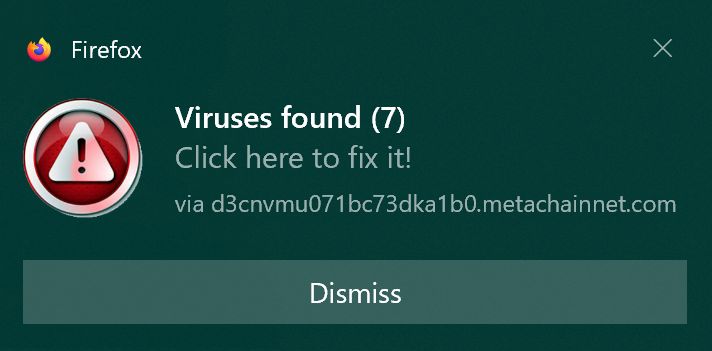How to Stop Fake Virus Alerts and Notification Scams in Firefox
If you’ve recently seen alarming pop-up notifications in Firefox claiming that your computer is infected with a virus, don’t panic. These warnings are almost certainly fake. In fact, your browser cannot detect viruses on your system — and legitimate antivirus alerts will never come from Firefox itself.
Understanding the Fake Virus Notification Scam
Here’s how the scam usually works: while browsing the internet, you might visit a suspicious website that prompts you to allow notifications. This could happen while you’re trying to download something, such as a free ebook or a file. If you click “Allow,” that website gains permission to send notifications directly to your desktop.
Soon after, you might start seeing notifications that look like virus warnings. They often include a logo or name similar to a known antivirus program, such as “Macaffy” or “McAfee,” urging you to install their software to fix an alleged infection. These are not legitimate alerts — they’re simply spam notifications designed to trick you into downloading unwanted or harmful software.
How to Identify Fake Notifications
There are a few telltale signs that your virus notifications are fake:
The notification design looks inconsistent or unprofessional.
The sender’s website name is random or suspicious, often just a string of letters.
The antivirus name is misspelled or unfamiliar.
Clicking the notification opens another suspicious webpage instead of your actual antivirus software.
If any of these are true, your system is not infected — your browser is just displaying notifications from a malicious website you allowed earlier.
How to Stop the Notifications in Firefox
The fix is simple and only takes a few steps:
Open Firefox Settings.
Go to Privacy & Security.
Scroll to the Permissions section and find Notifications.
Click Settings… next to Notifications.
You’ll see a list of websites allowed to send you notifications. Look for any strange or unfamiliar URLs.
Select those sites and click Remove Website.
Optionally, check the box that says Block new requests asking to allow notifications to prevent this issue in the future.
By doing this, you’ll stop Firefox from showing these fake virus alerts.
Managing Legitimate Notifications
Some websites, like Gmail or Microsoft Teams, use notifications to alert you about new messages or activity. If you rely on these, you can keep notifications enabled for trusted sites only. In Firefox, simply add those domains (like mail.google.com or teams.microsoft.com) to your allowed list while blocking everything else.
Final Thoughts
Fake virus alerts are one of the most common browser scams today, and they rely on fear and confusion to get users to install unwanted software. Remember: your browser cannot detect viruses, and legitimate antivirus warnings will never appear as web notifications.
By taking a few minutes to review your Firefox notification settings, you can stop these scams, protect your privacy, and ensure your browsing experience stays clean and secure.