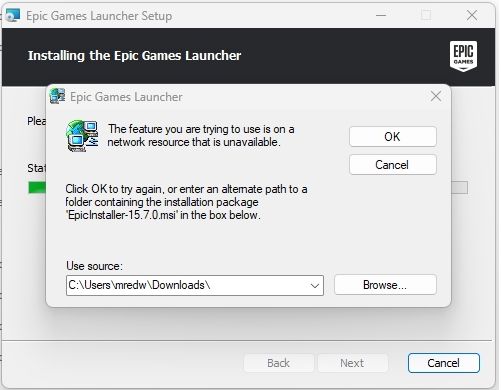How to Fix “The Feature You’re Trying to Use Is on a Network Resource That Is Unavailable” When Installing Epic Games Launcher
If you’re trying to upgrade or reinstall the Epic Games Launcher and see an error message like:
“The feature you’re trying to use is on a network resource that is unavailable.”
his issue is surprisingly common and usually caused by corrupted Epic Games installation files or Windows fast startup caching old data.
But don’t worry — you don’t need to nuke your whole Windows installation (even if your system feels like a digital trash can). In this guide, we’ll walk you through simple, proven steps to completely remove and reinstall the Epic Games Launcher the right way.
Step 1: Disable Windows Fast Startup
Before uninstalling anything, let’s make sure Fast Startup isn’t interfering.
Open the Control Panel.
Go to Hardware and Sound → Power Options → Choose what the power buttons do.
Click Change settings that are currently unavailable (you might need admin privileges).
Uncheck Turn on fast startup (recommended).
Click Save changes and restart your PC.
Disabling Fast Startup ensures your computer doesn’t restore broken install data from cache when you reboot.
Step 2: Uninstall the Existing Epic Games Launcher
Now, let’s get rid of the corrupted installation. You can do this with any third-party uninstaller — they clean out leftover files that Windows’ default uninstaller misses.
Recommended tools:
Revo Uninstaller – Get it here
TreeSize Free – Get it here
Steps:
Install one of these utilities.
Search for anything related to Epic Games — including Epic Games Launcher, Epic Games Online Services, and Epic Games Launcher Prerequisites.
Remove them all completely.
Reboot your PC again.
Step 3: Use Microsoft’s Official Troubleshooter (Optional but Powerful)
Microsoft provides a first-party uninstall troubleshooter that’s great for fixing stubborn installation problems.
Get it here
Download the Program Install and Uninstall Troubleshooter
Run the tool.
Choose Installing or Uninstalling (it doesn’t matter which — both lead to the same next step).
Select one of the Epic entries and remove it.
Repeat until all Epic components are gone.
Restart your PC once more.
Step 4: Reinstall Epic Games Launcher
With the system clean, it’s time to reinstall:
Go to the official Epic Games Launcher download page
Download the installer from here
Run it — this time, it should install without any issues.
Now you’re ready to launch the app, log in, and dive back into Fortnite or your favorite Epic titles.