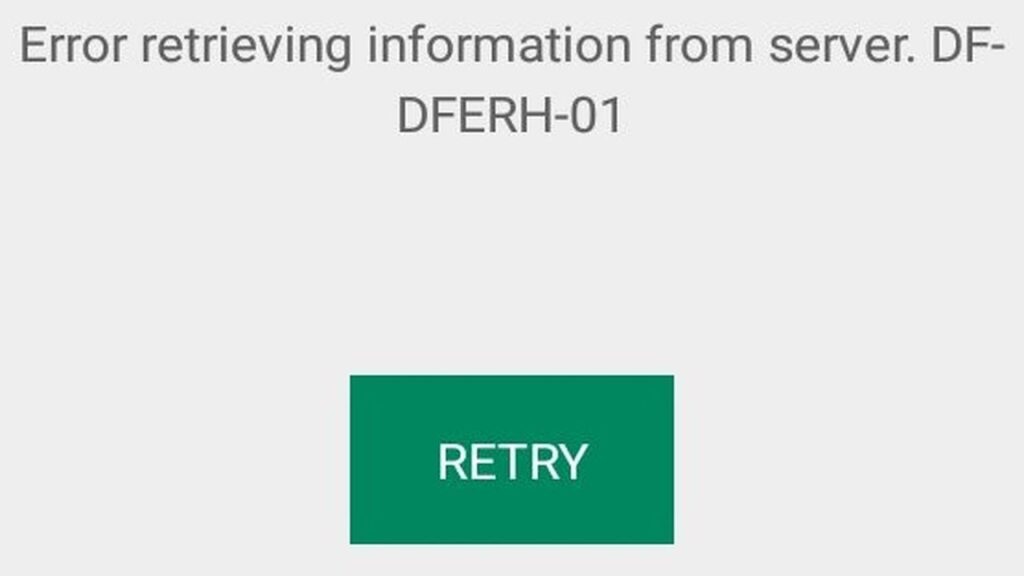If you’ve ever tried to download an app or even just open the Google Play Store on your Android device and got the frustrating message:
“Error retrieving information from server [DF-DFERH-01]”
— you’re definitely not alone. This error can be tricky to solve, but don’t worry! I’m going to walk you through some practical solutions that actually work.
What’s Going On?
Before diving into fixes, let me make some assumptions to clarify the situation:
Your Android version is supported by Google Play.
Android devices have a kind of “shelf life.” As of 2025, Android 12 no longer receives security updates from Google. More importantly, back in 2024, Google stopped issuing Play Store updates to devices running Android 5. So, if you’re on Android 5 or lower, the Play Store might not work properly anymore. However, Android 6 and above should still work if your Google Play Services and Play Store apps are up to date.
You have already done the basic troubleshooting steps:
Cleared cache and data for Google Play Store, Google Play Services, Google Play Framework, and Download Manager.
Uninstalled Play Store updates and reinstalled them.
Removed old payment options and profiles if any.
Reset your advertising ID.
Tested Play Store connectivity both with and without a VPN to rule out connection issues.
If you’ve tried all of the above and still see the error, then read on.
How to Fix the DF-DFERH-01 Error
Step 1: Reset App Preferences
Go to your Android Settings > Apps (or Apps & Notifications). Tap the three-dot menu at the top right corner and select Reset app preferences. Make sure you do this from the general apps list, not inside Google Play Store’s app info. This resets disabled apps, default apps, background data restrictions, and permissions without deleting app data.
Step 2: Toggle Off Google Play Store Feedback Options
This used to be a trick that worked well a couple of years ago. Here’s how:
Open the Google Play Store app (ignore the error for now).
Tap your profile picture in the top right.
Go to Settings > Google Play Store feedback.
If you see two toggles, disable both of them.
However, on newer versions, you might only see a toggle for surveys, which alone won’t fix the error.
Step 3: Clear Play Store Personalization History and Settings
Again, tap your profile picture in Play Store.
Go to Settings > Personalization.
If you have history enabled, tap the Delete button to clear all Play Store history.
Then, turn off “Web & App Activity” (usually found under controls in personalization).
Confirm any prompts that come up.
Step 4: Restart Your Device
After clearing history and toggling off personalization options, restart your phone. This simple step often finalizes the fix.
Why Does This Work?
Google Play Store uses your history and personalization data to customize your experience. Sometimes, corrupted or outdated data here causes communication errors with Google’s servers, triggering the dreaded DF-DFERH-01 error. Clearing history and resetting personalization settings forces Play Store to refresh that data, solving the issue.
Final Thoughts
If you follow these steps carefully, you should be able to get rid of the DF-DFERH-01 error and return to downloading your favorite apps smoothly.
If you’re still stuck, double-check that your Android OS version is still supported, and consider updating your device or Google Play Services if possible.