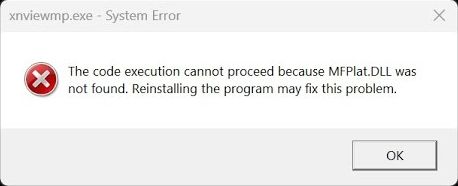If you’ve tried to open a game, a program, or even something as simple as a picture viewer on your Windows machine and were met with an error saying:
“The code execution cannot proceed because mfplat.dll was not found. Reinstalling the program may fix this problem.”
here’s how to fix it.
This error—along with similar ones mentioning mf.dll, resampledmo.dll, and other related DLL files is surprisingly common, especially among users who’ve tried to debloat their Windows installation. Let’s break down why this happens and how to fix it without compromising your minimalist setup.
Why This Error Happens
In many cases, this issue stems from using a stripped-down version of Windows, either:
An official Windows N Edition, or
An unofficial custom build created by Windows enthusiasts (or yourself).
These builds often remove optional features in an effort to improve performance or reduce bloat. Unfortunately, they sometimes remove crucial media components needed by certain applications.
In this case, the missing piece is the Media Feature Pack.
The Fix: Reinstall the Media Feature Pack
Fortunately, reinstalling it is easy—even on an N edition or a pirated copy of Windows. Here’s how:
Steps to Reinstall Media Feature Pack (Windows 11)
Open Settings
→ Go to Apps
→ Choose Optional Features
→ Click Add a feature
Search for: Media Feature Pack
Tick the checkbox, then click Next to install.
Windows will fetch it from Microsoft’s official servers and install it. If it fails the first time, check your internet connection and try again.
Pro tip: A reboot usually isn’t required. Your apps should start working immediately after the install completes.
But Wait… I Don’t Want Windows Media Player
You’re not alone. If you’re someone who prefers using third-party tools for media playback (hello, VLC or MPC), then having Windows Media Player reappear after installing the Media Feature Pack can be… annoying.
The good news? You can uninstall Windows Media Player without affecting the DLLs required by your programs.
How to Remove Windows Media Player (But Keep Media Libraries)
Open Control Panel
(Yes, the old one still exists—bless its stubbornness.)
Go to:
Programs → Programs and Features
On the left, click:
Turn Windows features on or off
Expand the Media Features section
Untick “Windows Media Player”
(You may even see it listed twice if you attempted multiple installs—Microsoft quirks.)
Confirm and let it uninstall.
That’s it! You now have all the necessary media libraries for your programs—without having to suffer through using Windows Media Player.