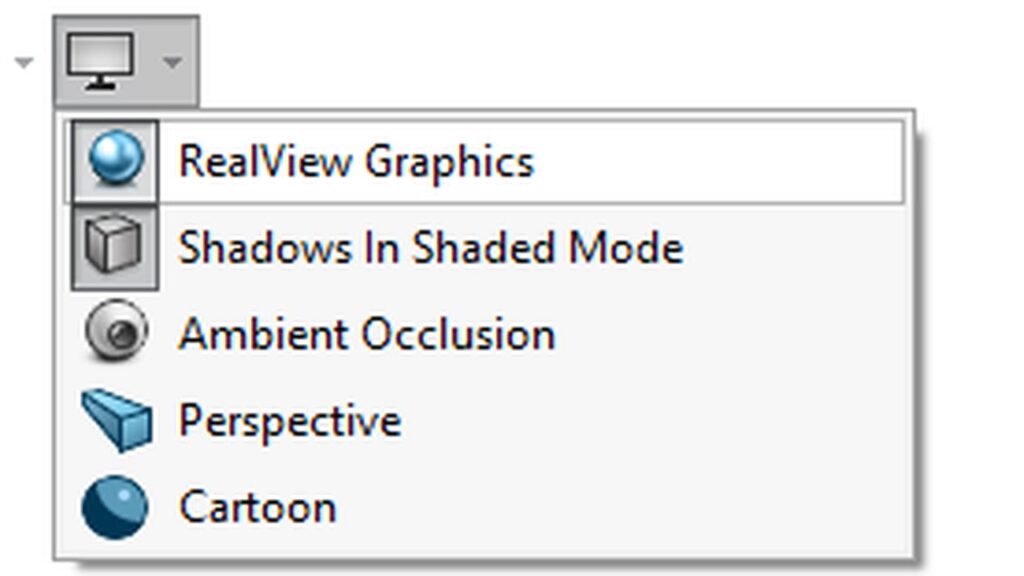RealView Graphics is a powerful feature in SOLIDWORKS that enables real-time hardware-accelerated rendering. It gives your models more realistic lighting, reflections, and self-shadows, improving the visual quality of your CAD designs dramatically.
The catch? SOLIDWORKS only officially supports RealView on professional-grade GPUs—think NVIDIA Quadro or Titan. Most of us, however, are running consumer GPUs like the NVIDIA GeForce RTX 3070, or older models like the GTX 1050.
But don’t worry—there’s a simple way to unlock RealView on GeForce GPUs, and this guide will walk you through it.
1. Confirm RealView Is Unavailable
First, open SOLIDWORKS.
If the RealView Graphics icon is greyed out or missing entirely, that means your GPU is unsupported by default.
2. Open Registry Editor
Close SOLIDWORKS.
Press Win + R, type regedit, and hit Enter.
Navigate to the following key:
HKEY_CURRENT_USER\SOFTWARE\SolidWorks\AllowList\Current
On the right side, find the Renderer value. This is the exact name of your GPU used by SOLIDWORKS. Copy this value. You’ll need it for the next step.
3. Create a GPU Override Key
Now navigate to:
HKEY_CURRENT_USER\SOFTWARE\SolidWorks\AllowList\Gl2Shaders\NV40
In the left panel, right-click NV40 > New > Key.
Name the new key exactly as the Renderer value you copied earlier.
4. Add the RealView Workaround
Select your newly created key.
In the right panel, right-click > New > DWORD (32-bit) Value.
Name it:Workarounds
Set its value to one of the following:
3048
3148
3008
Try different ones if the first doesn’t work. On my 3070 the 3148 key worked. On intel and AMD you may get away with 0 value (i.e. leave it as is).
5. Restart SOLIDWORKS
You don’t need to reboot your PC. Just launch SOLIDWORKS again.
RealView Graphics should now be available, even though your GPU is technically unsupported.
Bonus: Fix If RealView Still Doesn’t Appear
If RealView still doesn’t show up, do this:
Open SOLIDWORKS.
Go to:Tools > Options > System Options > Performance
Scroll to the bottom and ensure the following are enabled:
✅ Enhanced graphics performance
✅ Hardware accelerated shaded with edges
Restart SOLIDWORKS one more time. This should resolve it.
Conclusion
That’s it—you’ve now unlocked professional-grade rendering on a consumer GPU using a simple registry tweak.
While RealView is intended for high-end professional GPU cards, with just a few minutes of work, you can enjoy a more visually immersive modeling experience without upgrading your hardware.