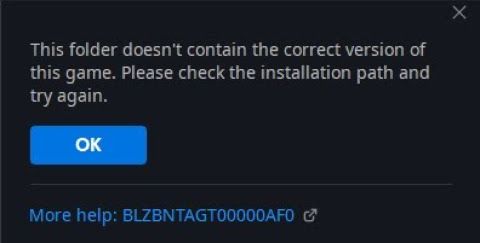So you want to play Call of Duty or any Activision game that uses Battle.net for that matter.
However, Battle.net says that the folder doesn’t contain the correct version of the game. You get an error message prompting you to check the installation path and try again. When you select the actual game, instead of detecting it, Battle.net shows an “Install” button—even though you already have the game downloaded. The folder is 170 GB, but Battle.net still refuses to recognize it.
There is an option in the settings that allows you to scan your PC for existing games, and sometimes it works. However, in this case, even after manually pointing to the folder where the game is installed, Battle.net failed to detect it. Of course, re-downloading 170 GB is not an option.
The Solution
To avoid downloading the game again, click “Install” and make sure to set the destination folder to the one where the game already exists. Battle.net will then claim that 31 GB of additional space is required for the download.
Now, let’s talk about how ridiculously large Call of Duty games have become. They take up an absurd amount of space, and to manage this, I decided to install only the multiplayer mode. Even with this minimal setup, the download size was still 116 GB.
When I pressed “Start Install,” nothing was actually downloaded. Instead of showing the usual download progress bar, Battle.net instantly switched to “Installing,” and after a few moments, the button changed to “Play.” But just when I thought it was resolved, another error popped up: Oops, looks like something broke. The error message suggested restarting Battle.net, but clicking “OK” revealed that the “Play” button was fully functional. Upon launching the game, however, Call of Duty insisted that there was an update and required a restart. Once restarted, shaders began recompiling, indicating that some form of update had indeed been applied.
What Happened?
A combination of factors likely caused this issue:
I started downloading a future update. Battle.net sometimes pushes updates well in advance, and I had initiated this process without finishing it.
When I launched Battle.net again, another immediate update was pending, which I began downloading.
I had recently performed a clean install of the latest Windows 11 build (24H2), which, in my experience, is one of the worst Windows versions ever. My PC, which was previously stable on older versions, began rebooting itself randomly when idle.
As I waited for the update to download, my PC restarted due to this Windows issue. This unexpected reboot likely caused Battle.net to lose track of the update process, resulting in the detection problem.
Final Fix
The game is now playable, but just to be sure, you can scan and repair the game files through the “Cog” icon in Battle.net. It did find a missing 1 GB update, downloaded it, and still displayed an error. However, after a few updates, the issue will likely resolve itself.
The Real Fix
If you really want to avoid these headaches, the best solution is to stop wasting time and money on Call of Duty—a franchise that effectively sells you the same game every one or two years.